How to reauthenticate SharePoint with a new or service user?
How to reauthenticate SharePoint with a new or service user?
You may need to change application(s) credentials if an existing user has been archived or due to a change of password. Or it may be, that you would like to use service accounts for your integration. Please click here to learn more about Service Accounts. Also please make sure the New or Service user has the same permissions. The permissions need to be the same as the current user-connected.
To reauthenticate please log in to integrations.syncezy.com and then navigate to My Integrations > Click on Details for the app.
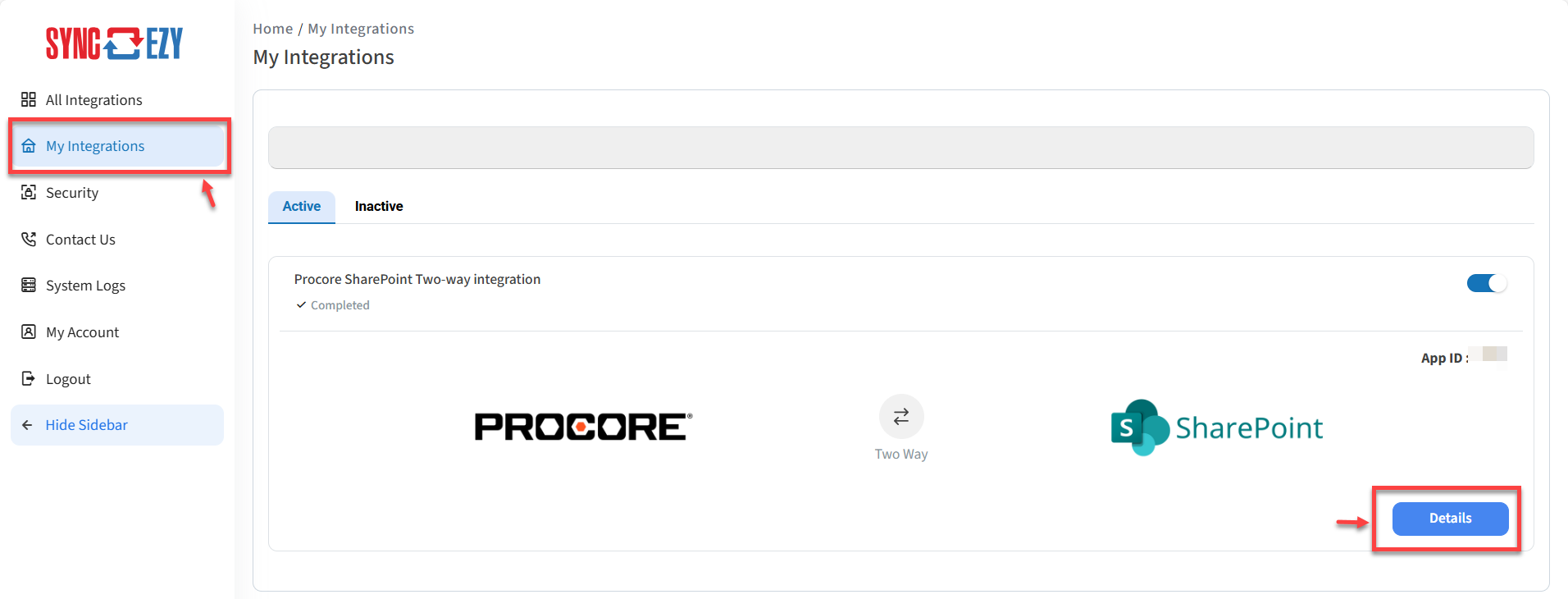
Once you are on the integration screen please refer to the steps below. Please ensure that you are not already logged in to any SharePoint account while performing the below steps. It is recommended to perform the below steps in either Incognito mode of the browser or after clearing the cache and cookies of the browser.
1. On the Integration page kindly click on the “Up arrow” button
2. Click on “Disconnect” under SharePoint to re-authorize the account.
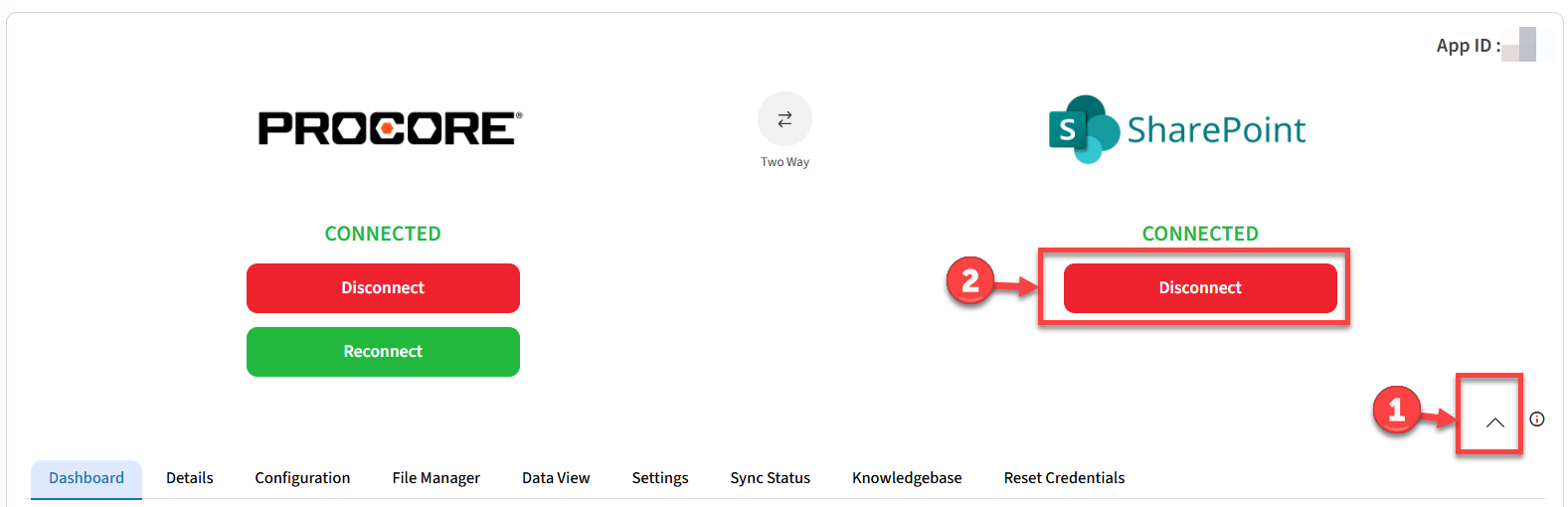
2. Click on “Disconnect” under SharePoint to re-authorize the account.
3. Click on Yes where it says "Are you sure you want to reset SharePoint Credentials?"
4. Once Disconnected, please connect the SharePoint account (According to the permissions you have).
This will lead you to a SharePoint login page where you will need to enter the credentials of the account you would like to connect.
5. Once Reauthenticated you can see the updated connected account details in SharePoint Username field under the Details tab.
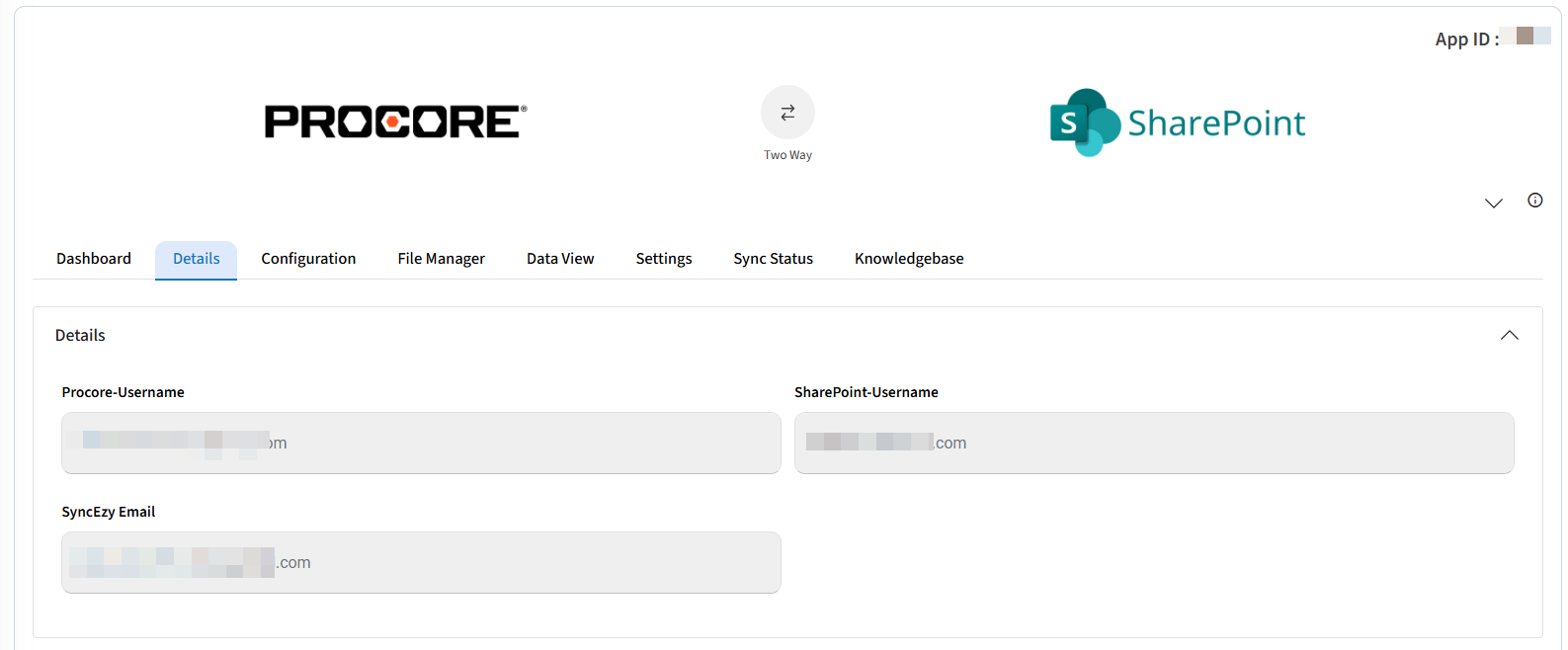
Please find following a detailed step by step video on how to complete this task:
Have a support question?
We offer three support channels:
Chat - Live Chat (24x5 support) from within your integration portal.
Phone - #1 for Support
AUS: +61 2 9136 9448
NZ: +64 9 303 2999
UK: +44 203 670 1109
US: +1 720 500 9302
Email - support@syncezy.com
Related Articles
How to reauthenticate your integration applications with new accounts, without breaking your project sync
Summary This guide will provide you with detailed information on changing the authenticated applications email/account in your SyncEzy Integration. Is it possible? Yes, it is possible to change the application credentials in a live integration. Also, ...Creating a Service account in SharePoint with the right permissions.
Step-by-step Guide: Creating a Service Account And Selecting the right permissions in SharePoint 1. Login to your SharePoint administrator account and then click on Add User on the Home page. 2. Fill the basic required details and then click on Next. ...Creating a Service account in SharePoint with the right permissions.
Step-by-step Guide: Creating a Service Account And Selecting the right permissions in SharePoint 1. Login to your SharePoint administrator account and then click on Add User on the Home page. 2. Fill the basic required details and then click on Next. ...Benefits & Steps to Create Service User Credentials for your SyncEzy Integration between Procore and SharePoint
See our articles linked for step-by-step instructions on how to set up a service user credential with the right permissions in Procore and SharePoint respectively to quickly get this step done and syncing! Please do not hesitate to contact support if ...Benefits & Steps to Create Service User Credentials for your SyncEzy Integration between Autodesk Construction Cloud and SharePoint
See our articles linked for step-by-step instructions on how to set up a service user credential with the right permissions in Autodesk Constrcution Cloud and SharePoint respectively to quickly get this step done and syncing! Please do not hesitate ...