Steps to Sync Payslips to the Shared Docs Folder
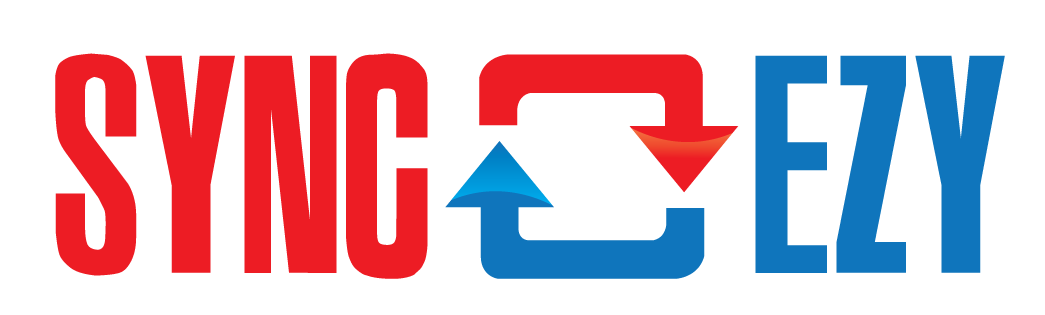
Steps to Sync Payslips to the Shared Docs Folder
We are excited to announce a new feature that allows integration users to sync payslips from Employment Hero directly to the Shared Docs folder in Hibob. Previously, this functionality was limited to the Confidential folder only.
This is an optional feature, and you can enable it by following the steps outlined below:
Step 1: Verify Permissions in Hibob
Ensure that the Service Admin user in Hibob, through which your account is connected to SyncEzy, has the necessary permissions to upload and delete documents from Shared Docs folder. Follow these steps to check permissions:
- Click the square box icon in the top-left corner of your Hibob account.
- Go to System Settings.
- Select Accounts, then choose Permission Groups.
Make sure the Service Admin user has both upload and delete document permissions for Shared Docs folder. Please refer to the screenshot below for guidance.
Step 2: Enable the Payslip Shared Folder Setting
- Log in to your integration portal at integrations.syncezy.com.
- Navigate to the details page of your integration.
- Enable the toggle for Payslip Shared Folder.
Once this feature is enabled, all payslips will automatically sync to the Shared Docs folder instead of the Confidential folder.
Related Articles
Project Folder/File Sync Best Practices for End Users
Project Folder/File Sync Best Practices for End Users To ensure smooth syncing between Procore and Dropbox, follow these best practices. These guidelines help prevent sync errors, delays, and data loss. Best Practice 1: Do Not Rename Top-Level ...Project Folder/File Sync Best Practices for Administrators
Project Folder/File Sync Best Practices for Administrators There are five main reasons why folders/files will not sync from one application to the other: Avoid Renaming or Moving Top-Level Folders Please ensure that you are not renaming or moving any ...Project Folder/File Sync Best Practices for Administrators
Project Folder/File Sync Best Practices for Administrators There are five main reasons why folders/files will not sync from one application to the other: Avoid Renaming or Moving Top-Level Folders Please ensure that you are not renaming or moving any ...HiBob to Employment Hero (formerly KeyPay) two-way integration pay slip sync feature
HiBob to Employment Hero (formerly KeyPay) integration pay slip sync Please click the image below to view a video explaining how the HiBob to Employment Hero integration by SyncEzy, syncs pay slips for your employees from Employment Hero at the ...Project Folder/File Sync Best Practices for Administrators
Project Folder/File Sync Best Practices for Administrators. Please use the following guidelines to ensure best practices around syncing folders/files for your Procore projects to Dropbox and back to Procore: Reason 1 Please ensure that you are not ...