Moving the "For the Field" Folder to Project Files
Overview
For projects created before 18 March 2022, two root folders were included by default:
-
For the Field – originally the only folder that synced to mobile
-
Project Files – used for file storage and access management
The For the Field folder was visible to all project members, making it useful for fieldwork. However, newer projects no longer include this folder (unless created from templates), because the Project Files folder now supports mobile sync.
To simplify file structures and take advantage of updated permissions, project administrators can now move the For the Field folder into Project Files.
Benefits of Moving the Folder
Once moved, project members can:
-
Rename the For the Field folder or any other folders
-
Move it freely within the Project Files folder structure
-
Assign custom permissions
-
Delete the folder if necessary
⚠️ Important
Once the For the Field folder is moved into Project Files:
-
This action is permanent – it cannot be undone
-
The folder will no longer appear as a root folder
How to Move the "For the Field" Folder
Only project administrators can perform this action.
-
Locate the "For the Field" folder in the root directory.
-
Click the More menu (⋯) next to the folder name.
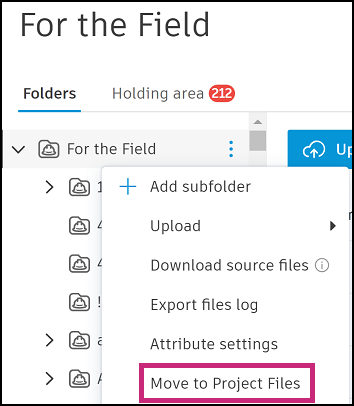
-
Select Move to Project Files.
A confirmation message will appear, outlining:
-
Existing permissions in the "For the Field" folder and its subfolders will be retained
-
Higher-level permissions may be inherited from the new parent folder in Project Files
-
-
If you're happy with the changes, check the confirmation box and click Continue.
-
Select a destination folder within Project Files and click Move.
🕒 Note: Permissions may take a few minutes to apply after the move.
Updated Folder Permissions in Project Files
Previously, the Everyone group permission was only available in the For the Field folder. This limited administrators from granting open access within Project Files.

Now, the Everyone group can be added to any folder in Project Files, with full flexibility to assign:
-
View
-
View + Download
-
Edit
-
Admin
This change allows for more customizable access control, making it easier to manage who sees what—whether in the office or out in the field.
-
-
Related Articles
Project Folder/File Sync Best Practices for Administrators
Project Folder/File Sync Best Practices for Administrators. Please use the following guidelines to ensure best practices around syncing folders/files for your Procore projects to Dropbox and back to Procore: Reason 1 Please ensure that you are not ...Project Folder/File Sync Best Practices for Administrators
Project Folder/File Sync Best Practices for Administrators. Please use the following guidelines to ensure best practices around syncing folders/files for your Procore projects to Google Drive and back to Procore: Avoid Renaming or Moving Top-Level ...Project Folder/File Sync Best Practices for Administrators
Project Folder/File Sync Best Practices for Administrators There are five main reasons why folders/files will not sync from one application to the other: Avoid Renaming or Moving Top-Level Folders Please ensure that you are not renaming or moving any ...Project Folder/File Sync Best Practices for Administrators
Project Folder/File Sync Best Practices for Administrators There are five main reasons why folders/files will not sync from one application to the other: Avoid Renaming or Moving Top-Level Folders Please ensure that you are not renaming or moving any ...Project Folder/File Sync Best Practices for End Users
Project Folder/File Sync Best Practices for End Users To ensure smooth syncing between Procore and Dropbox, follow these best practices. These guidelines help prevent sync errors, delays, and data loss. Best Practice 1: Do Not Rename Top-Level ...