Overview of Autodesk-SharePoint Integration
Summary
This guide provides a comprehensive overview of the Autodesk Construction - SharePoint integration dashboard and reporting tools available.
Dashboard
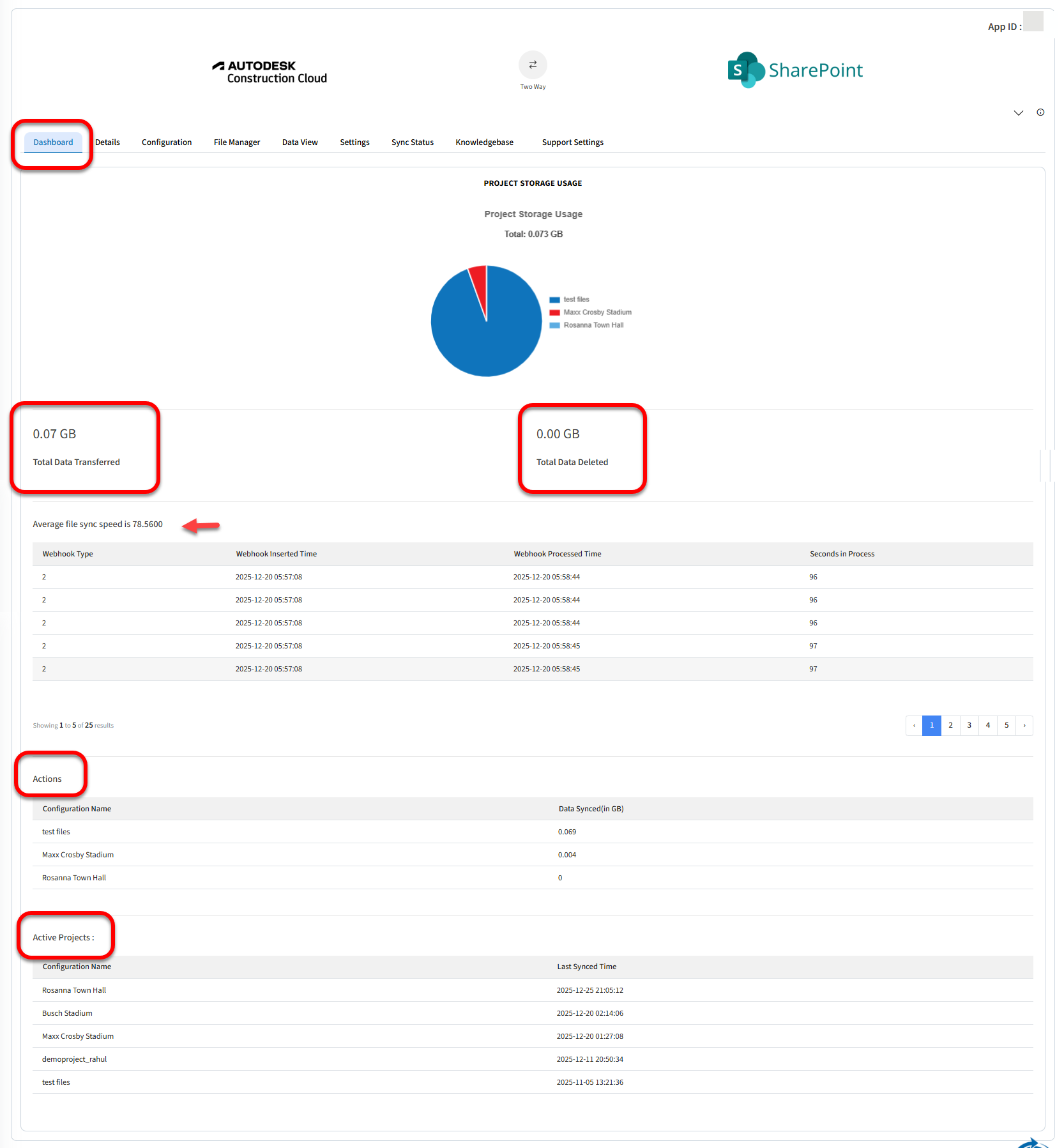
The Dashboard tab offers detailed information on your added projects, including project names, sizes, and logged activities. It also displays the amount of data synced and deleted.
The Dashboard tab also shows the Average File Sync Speed as highlighted above).
Actions
This section lists added projects and their synced data size.
Active Projects
This section shows all active projects, their IDs, and the last synced time.
Details
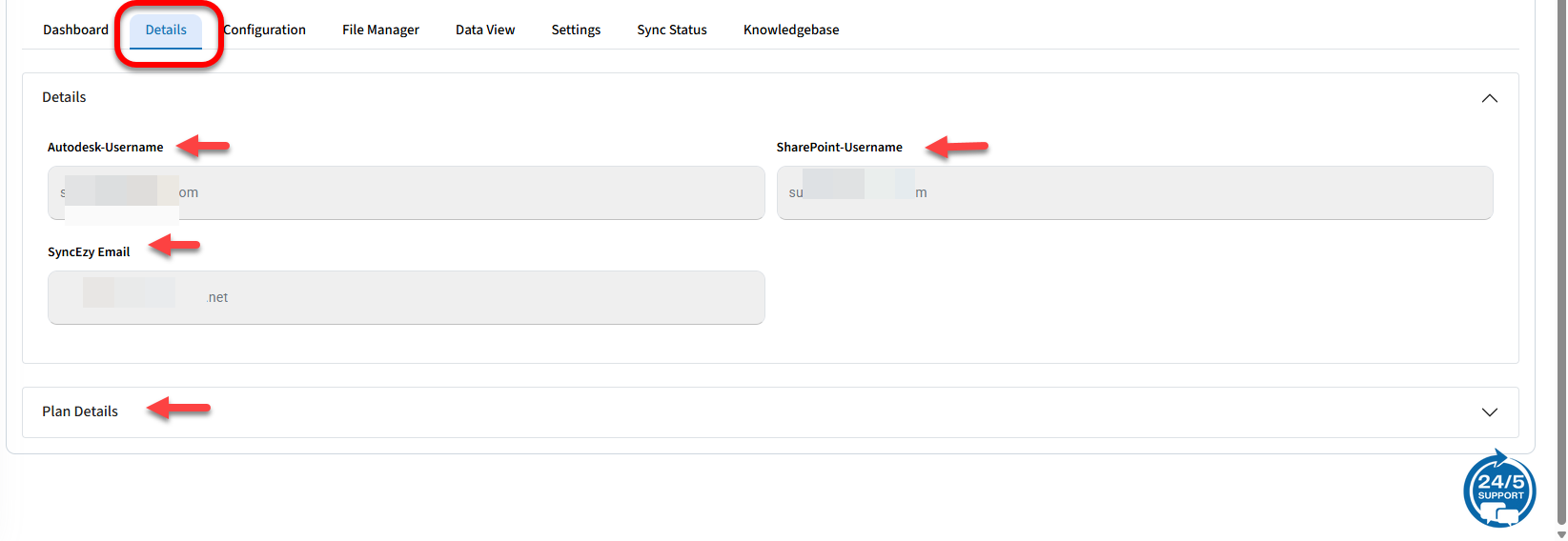
Autodesk Construction Username
The email associated with your Autodesk Construction account.
SharePoint Username
The email associated with your SharePoint account.
SyncEzy-Email
The email you used to sign up and access the integration portal on integrations.syncezy.com.
Plan Details
- Customer Name: The name you signed up with.
- Customer Email: The email you signed up with.
- Plan Name: Autodesk Construction SharePoint Two Way.
- Plan Code: Internal reference related to the plan name.
- Plan Price: The amount paid for the integration, depending on the tier and subscription duration.
- Interval of Subscription and Interval - Unit of Subscription: Specify the subscription duration in months or years.
- Next Bill Date: The next billing date.
- Subscription ID and Subscription Number: References for your subscription for support purposes.
Configuration
The Configuration tab is where you add projects and company documents from Autodesk Construction and select the SharePoint location for syncing.
File Manager
The File Manager tab provides a comprehensive view of files in both Autodesk Construction and SharePoint for easy navigation and management.
Data View
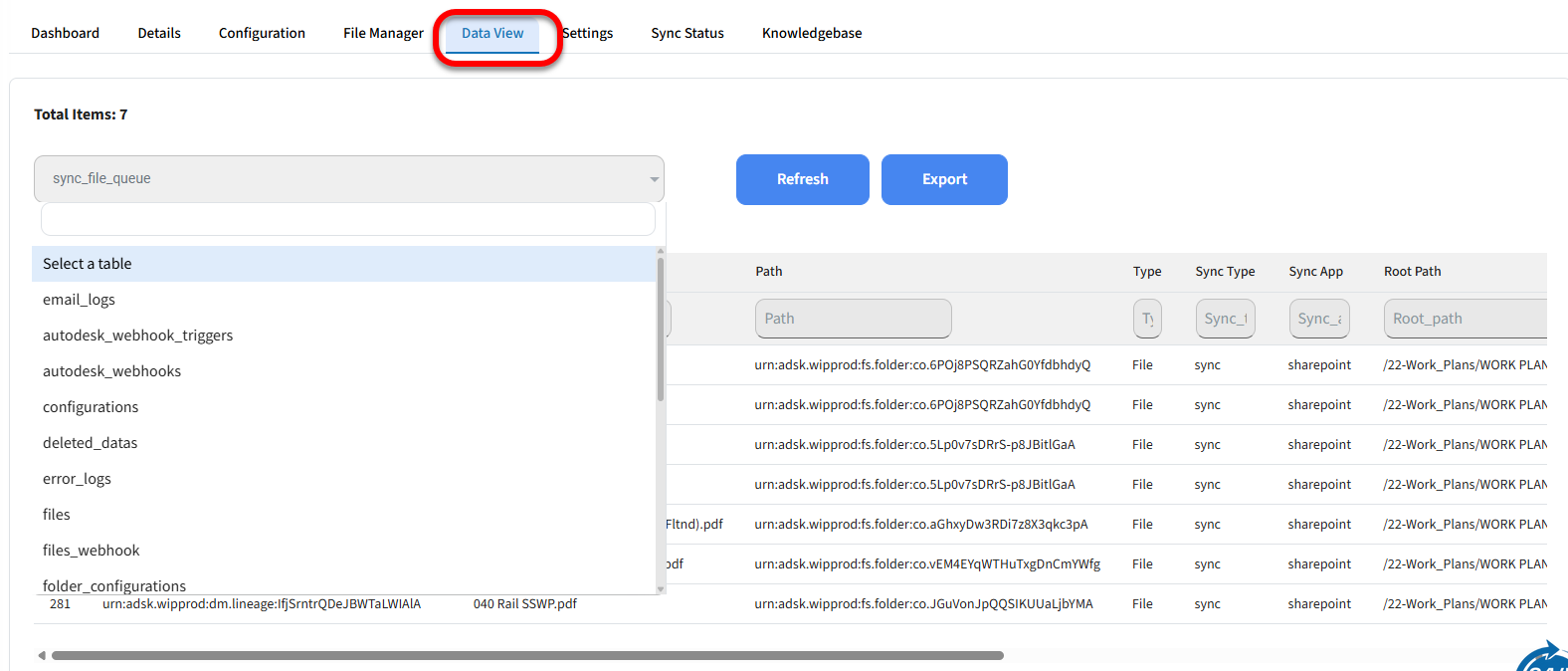
The Data View tab contains all the data stored by SyncEzy for compliance purposes, which can be exported into an Excel spreadsheet. Admins will receive alerts for any pertinent actions needed. For questions on reports, use the 24/5 chat icon to start a conversation with a Tech Specialist, who can assist via screen sharing if needed.
Settings
Integration Name
Customize your integration name by clicking the pencil icon, editing, and saving. The maximum length is 70 characters.
Notification Email
Enable this option to receive sync status emails at your SyncEzy-Email.
In the text box present under this taggle, user can add multiple emails for notifications, separated by commas (e.g., mail@example.com, mail2@example.com).
Sync Deletes
Enabling this option allows file deletions to sync between Autodesk Construction and SharePoint. If disabled, deletions must be manually done on both systems. The sync delete limit resets every 24 hours, starting from the file deletion time. Note that this feature currently only works within the "Documents" tool.
Example:
If the sync delete limit is set to 25 in 24 hours and you delete 100 files from SharePoint, only 25 deletions will sync to Autodesk Construction. The remaining 75 files will remain unsynced unless manually deleted. To avoid this, increase the Sync Delete limit to 10000 or more.
Please refer to this article for detailed information
Sync options
Email Statistics
Sync Status
Have a Support Question?
We offer three support channels:
Chat
Live Chat (24x5 support) from within your integration portal.
Phone
- AUS: +61 2 9136 9448
- NZ: +64 9 303 2999
- UK: +44 203 670 1109
- US: +1 720 500 9302
Related Articles
Autodesk to SharePoint 2-way Integration FAQs
Setting Up Your SyncEzy Integration Between Autodesk and SharePoint Before you attempt to connect your company's Autodesk and SharePoint in your SyncEzy integration portal, please review the following article below and follow the instruction in order ...Procore to SharePoint 2-way integration feature updates 2023
Procore to SharePoint Integration Feature Updates Greetings from SyncEzy, We are excited to share with you an overview of feature updates for your Procore to SharePoint 2-way integration. These integration feature updates are designed to ensure you ...Benefits & Steps to Create Service User Credentials for your SyncEzy Integration between Autodesk Construction Cloud and SharePoint
See our articles linked for step-by-step instructions on how to set up a service user credential with the right permissions in Autodesk Constrcution Cloud and SharePoint respectively to quickly get this step done and syncing! Please do not hesitate ...Procore to SharePoint Integration Overview
Summary This guide will give a detailed overview of the Procore SharePoint integration dashboard and reporting tools available. Getting Started Make sure you have the correct user credential permissions in Procore and SharePoint to setup up your ...Procore to Dropbox 2-way integration FAQs
This document addresses the variety of questions we encounter while helping clients. If you have a question that’s not addressed her please write to us at support@syncezy.com About the Procore to Dropbox integration Please also visit our Integration ...