Procore Drawings Sync with SharePoint: How It Works and How to Use It
Introduction to the Drawings Sync Feature
We are excited to introduce the Procore Drawings Tool Sync with SharePoint! This new feature allows you to automatically sync your project drawings without markups from Procore to SharePoint in a one-way sync. This ensures that your SharePoint repository always has the latest set of drawings from Procore without the need for manual downloads or updates.
Permission required for Drawings tool to sync :
We need admin permissions for Drawings tools in Procore for syncing.
How the Drawings Sync Works
- The sync is one-way: Drawings from Procore are automatically transferred to SharePoint.
- Updates in Procore trigger a new sync: When a drawing version is updated in Procore, it will be re-synced to SharePoint, replacing the previous version without markups.
- Folder Structure: The drawings are organized in SharePoint based on your Procore structure, maintaining consistency and easy navigation.
- Access Anytime in SharePoint: Once synced, your drawings are available directly in SharePoint, making collaboration easier for teams who rely on SharePoint for document management.
Step 1:
Select the Drawings Tool in Procore
To begin, go to Procore > Project Tools > Drawings.
2. Enable Full Project Sync and Select Drawings in SyncEzy :
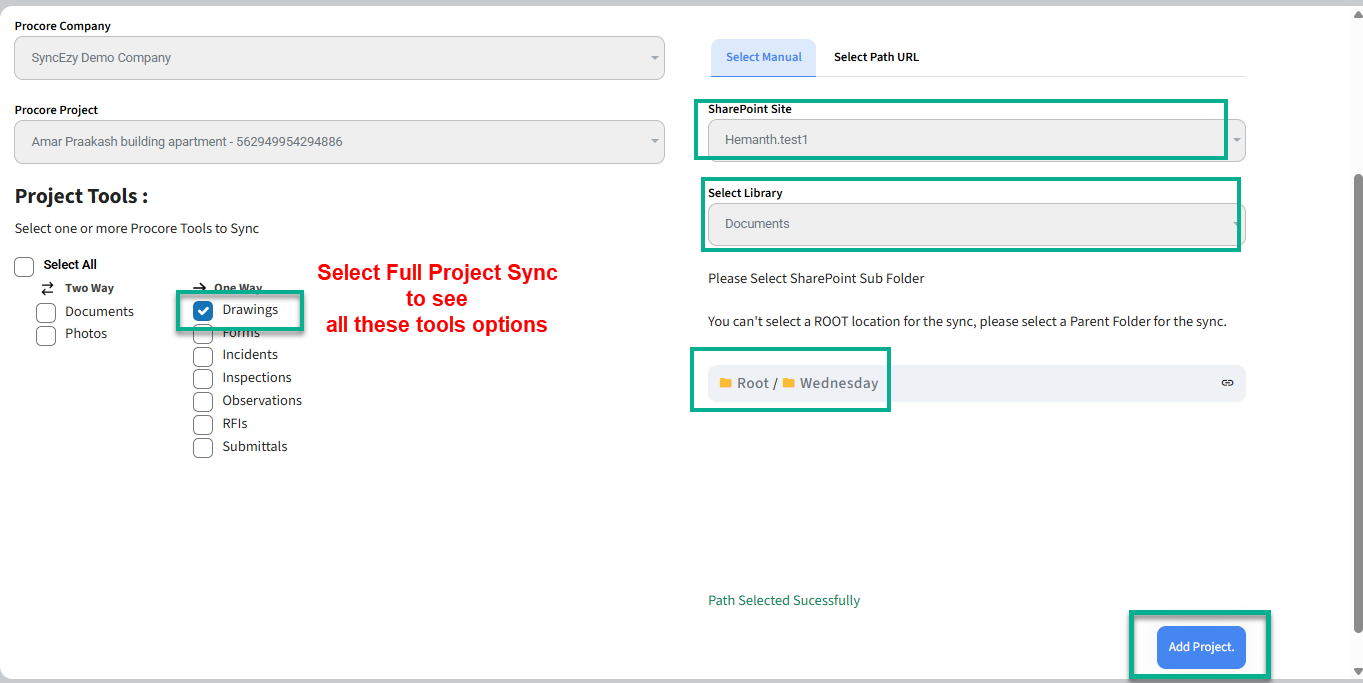
- In SyncEzy, navigate to "Add Project to Sync" and choose "Full Project Sync". Ensure that the "Drawings" option is checked.
- Choose SharePoint Location
- Select the SharePoint Site where you want the files to sync.
- Choose the Documents Library and select a folder location.
- Click "Select This Location".
Understanding the SharePoint Folder Structure
Once the sync is enabled, SyncEzy creates a parent folder in SharePoint named “Area 01”. All drawings will be organized within subfolders under “Area 01”.
This Area 01 is default name of Drawing Area under Drawing Tools of Procore Project you can add more Areas or change their name in Procore.
Example of Folder Structure:
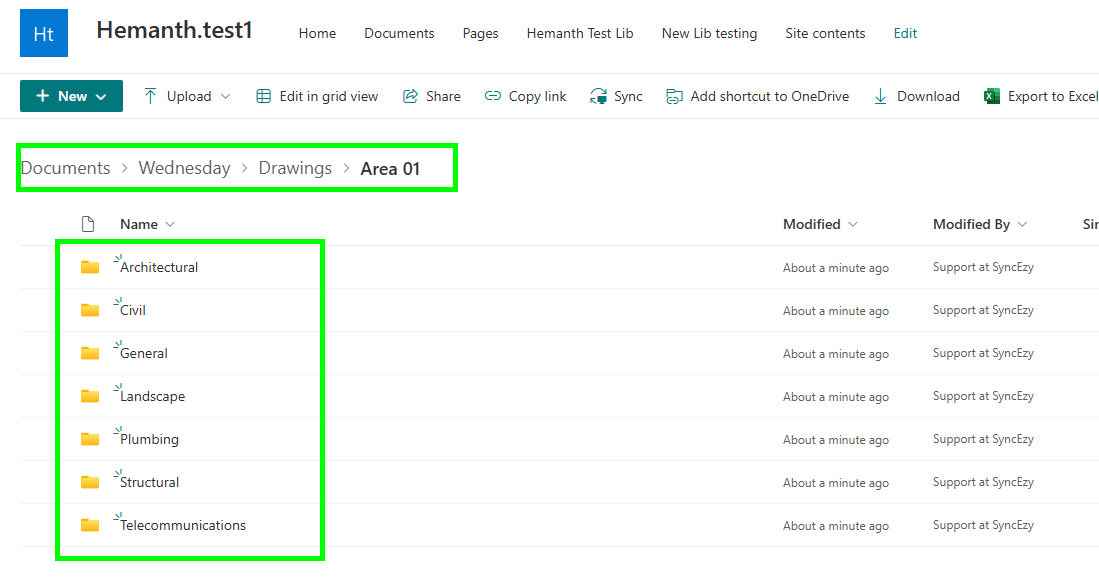
Example structure for Procore Drawings :
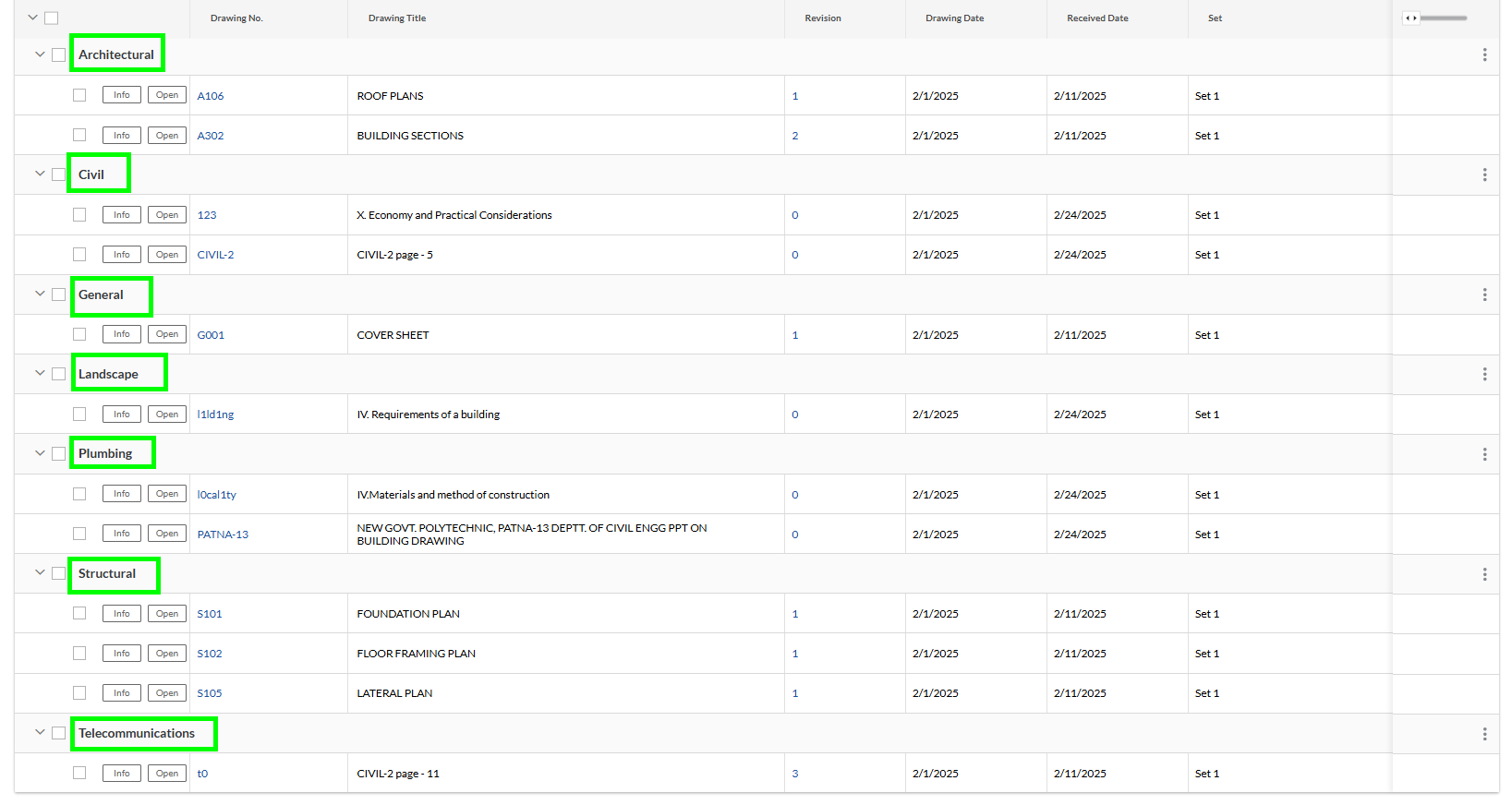
View Synced Files in SyncEzy File Manager :
Benefits of the Drawings Sync Feature
✔ Eliminates manual downloads and uploads – Save time and reduce errors.
✔ Ensures up-to-date drawings – Always have the latest drawings in SharePoint.
✔ Enhances collaboration – Teams working in SharePoint can access updated drawings versions seamlessly.
✔ Maintains Procore folder structure – Easy to navigate and locate drawings.
Watch the Video Tutorial
🎥 Learn how to set up and use the Drawings Sync feature with our step-by-step video tutorial:
🔗 Watch Here
Future Enhancements
We are continuously improving our integrations and plan to expand sync capabilities for Models and more Procore tools. Stay tuned for updates!
Related Articles
Procore to SharePoint Integration Overview
Summary This guide will give a detailed overview of the Procore SharePoint integration dashboard and reporting tools available. Getting Started Make sure you have the correct user credential permissions in Procore and SharePoint to setup up your ...Procore to Dropbox 2-way integration FAQs
This document addresses the variety of questions we encounter while helping clients. If you have a question that’s not addressed her please write to us at support@syncezy.com About the Procore to Dropbox integration Please also visit our Integration ...Procore to SharePoint Two-way Integration: Set-up your SyncEzy Account & FAQs
This document addresses the variety of questions we encounter while helping clients. If you have a question that’s not addressed her please write to us at support@syncezy.com About the Procore to SharePoint integration Please also visit our ...Procore to Microsoft Teams integration FAQs
About the Procore to Microsoft Teams integration This document addresses the variety of questions we encounter while helping clients. If you have a question that’s not addressed her please write to us at support@syncezy.com Please also visit our ...Procore to box 2-way Integration FAQs
About the Procore to box 2-way Integration This document addresses the variety of questions we encounter while helping clients. If you have a question that’s not addressed her please write to us at support@syncezy.com Please also visit our ...