Procore to box 2-way Integration FAQs
About the Procore to box 2-way Integration
This document addresses the variety of questions we encounter while helping clients. If you have a question that’s not addressed her please write to us at support@syncezy.com
Please also visit our Integration Menu Overview article to learn more about each and every menu of this integration.
Technical Details - Initial Setup
Where do I login to change settings / setup the integration?
Login link to the SyncEzy integrations portal: integrations.syncezy.com
What access do I need in Procore to sync the Projects to box?
SyncEzy does not require you to have Admin permissions on the company level in Procore. We just need the user to have Admin access to those particular projects that will be added to SyncEzy integration.
So for all the projects that you will configure, you need to have Admin access to those projects in Procore. Your Admin access on those projects will ensure smooth syncing of files and folders between Procore to box and vice versa.
What access do I need in Box to sync the Projects?
You’ll need at least Owner or Co-owner permissions on the Box folder, as these permission levels are required for the API to function properly.
Can I choose which Procore projects to sync to box?
Yes. The integration Portal has a configuration settings area where this can be configured. You can sync projects from multiple Procore Companies to a single box account. Or have multiple app subscriptions and connect them to different box accounts.

Can you support multiple companies in Procore?
Yes. We can connect Projects from multiple Procore companies to a single organization’s box Team folder.
What can be synced from box to Procore?
Currently, we can sync three tools from box to Procore. The documents tool The photo tools You can choose the tools you would like to sync from the configuration tool.
How can I add a project and where is the data saved in box?
The project can be added under the configuration tab and the data is saved to the root folder of your chosen path when the project is configured.
Can I add files to box in order to sync them to Procore right after adding the project to integration?
Once you have added a project to integration, you will need to wait for the initial sync to be completed. Initial sync can take a few minutes (Normally 5-10 minutes, depending on the number of folder structures in your Procore Project. If the project size is big it can take up to 24-48 hours). Once the initial sync is completed then you can add the data to either side to sync across. You will receive an email notification (screenshot below) once the initial sync is completed for that particular added project. (Please refer to the example screenshot below where we used the Project with the name Working Project 789).
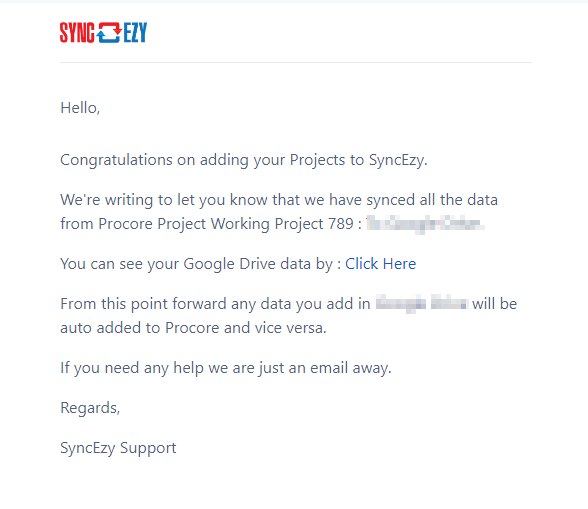
Can multiple people within the same company use the integration?
Yes, we do not restrict the number of users, once we sync the data into a box all of your box users can have access to the data as long as they have access to the added projects/sites. You can control different levels of access within box. Only the administrator needs to login to SyncEzy. You can now also invite users with varying permission levels from within the My Account menu in your SyncEzy integration portal account. Please refer to the below point.
Can I add users to my SyncEzy account?
The Owner account responsible for hosting integration has the ability to add and invite users, granting them different levels of permissions as needed. This allows for greater flexibility and control over user access within the integration.
Can I change the Folder structure in box?
Yes, you can change the folder structure inside a Project. Please ensure that you are not renaming or moving any of the top-level folders in box. This includes the project path folders and the documents/photos folders inside the root path folder. In box, folders/files inside the Documents and Photos folders can be edited/deleted/added etc. Please do not move any of the top level folders to a new location. Also, please do not rename the top-level folders or add any folders/files outside the Documents/Photos folders.
I connected both of my accounts but I can’t see any files in box?
Within about 5 - 10 minutes of connecting, our system will create folders called Documents and Photos within the parent folder selected.
If you’ve just connected Procore it can take up to 24 hours for the initial sync to complete. You should start seeing data in the Procore folder within 15 minutes.
Going forward, ongoing syncs happen every minute.
Technical Details - Regular Sync
Can I rename file names when they are in my box account or Procore?
Yes, you can rename the file within your box account. When you rename it, it will update in Procore in the next 1 minute.
How often does the sync run?
The sync runs every minute and is triggered when any changes are made to the documents folder in box. Depending on the size of the file and number of files being changed it can take anywhere from a minute to a 5 minutes to sync for hundreds of files added.
What if I already have a box folder for the project?
In order to maintain the integrity of the sync, we have to start the integration from scratch in an empty folder in box. Once the initial sync is complete and the data structure is created in box, you can move your existing data from the existing folders into the synced folders created by SyncEzy.
Can I see who modified or added the files in Procore or Box?
When you authenticate/connect your Procore and box accounts, this will determine what name/details are shown in files/folders in each application.
So for example, if you authenticate Procore and box with your own account it will work as follows:
1) whoever adds a file/folder to Procore, it will show their username/details on that file or folder in Procore, however when it is synced to box, it will show with the details/username of whoever authenticated box (in this example, your account) in the SyncEzy portal.
2) It works the same the other direction, whomever adds a file/folder to box it will show in box with that user's name/details however when it is synced back to Procore it will show the user’s name/details of the account who authenticated Procore in the SyncEzy portal.
We recommend you setup a service email account with a generic name if you wish to avoid using your name when the integration makes changes. You could setup an email called procore@yourcompany.com or another alias and use this account to connect Procore and box to easily identify what changes our integration has made.
We recommend you setup a service email account with a generic name if you wish to avoid using your name when the integration makes changes. You could setup an email called procore@yourcompany.com or another alias and use this account to connect Procore and box to easily identify what changes our integration has made.
Is it possible to sync an inactive project?
If the project is inactive in Procore, you will not be able to add that project to our integration configuration as it will not appear in the project dropdown list. However if an active project was added to the configuration but later the project becomes inactive in this case the sync should work as usual. All the functionalities will work fine.
Can I also sync company level documents?
Yes, it is possible to sync only company level documents with this integration. The Configuration tab is where you will need to select the company and select the location in box you want to sync it to.
1. Click on the "Add Company Documents to Sync" button
2. In the window that pops up, choose your Procore company first
3. On the right hand side, select your drive.
4. Select the location folder where you would like to sync your company level documents
Please note that if you check the 'Create a Sub Folder with Procore Project Name' option, it will create two subfolders: one with your company name and another named 'Company Documents' within the root folder you've chosen for syncing your company documents."
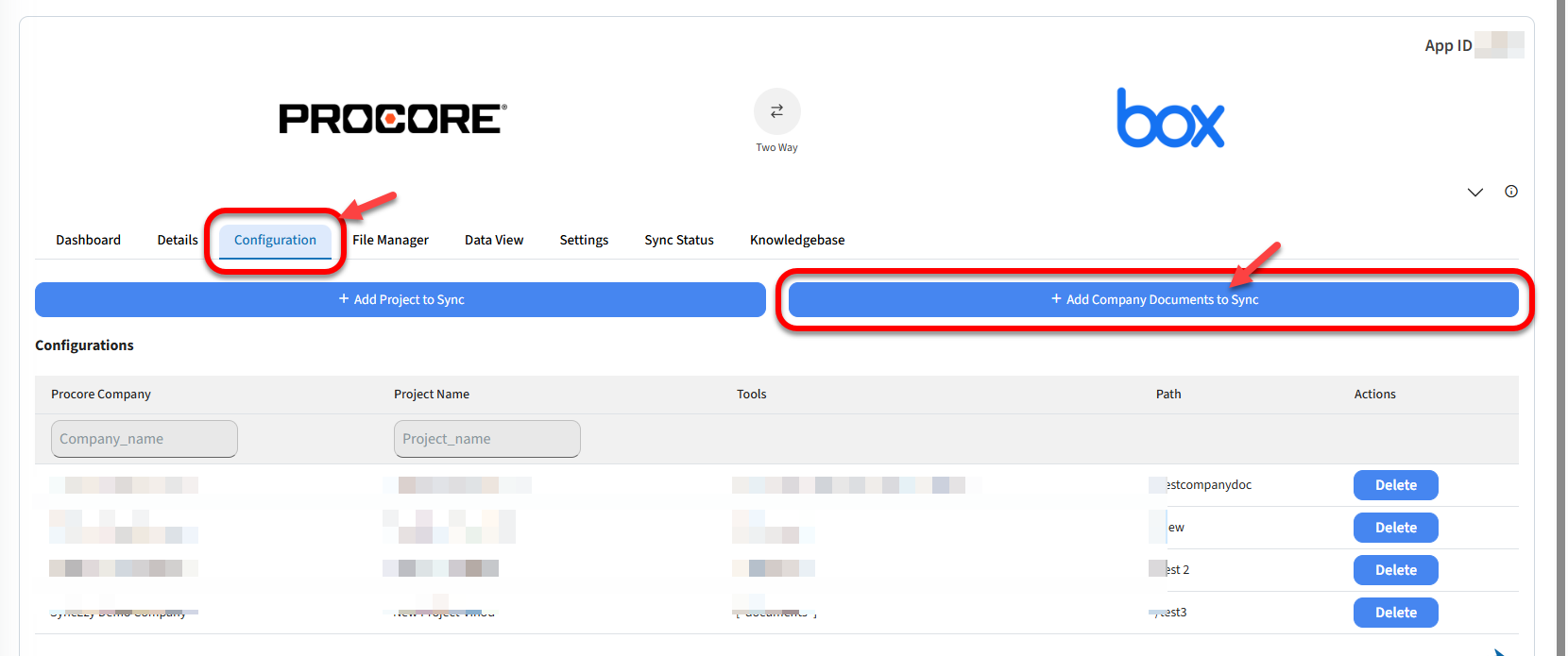

What if I want only certain folders or files synced from box or Procore?
This sort of custom integration is currently not possible in the standard product. We may be able to do some limited customizations to meet your requirements. This will be at an additional cost as it deviates from our standard integration product.
Are there any limits to how much data can be synced?
There are no technical limits to the amount of data that can be synced. We have synced individual projects with over 50,000 files each and over 200 GB of data per project. Our standard plan comes with some fair use limits detailed in your proposal which can be extended upon request and special pricing.
The only hard limit we have is for individual files to be less than 955 MB. Typically this would be data like large laser scans (point cloud) of buildings, large drone video captures and special purpose files. We do not have any file type restrictions. We can sync and support all file types and data types.
We do not stop syncing the files just because the limit has been reached, this will only ever be done after consultation with you. You do not have to worry about the sync stopping once the limits are reached.
What if I need to change the box Account?
You need to reauthenticate Box account with the new user from the integration. Before re-authenticating make sure that the new user has same access to folders as the old user in order to continue syncing.
Please refer to image below on how to reauthenticate Box account. :
How quickly does the data sync? What is your sync speed?
We sync data every 1 minute after edits or changes in box or Procore. The time to move the files can depend on the size of the file and number of files edited. In 99% of cases, this happens within a few minutes. The sync speeds and data per day is approx and subject to file sizes they are syncing.
We do not throttle data transfer speeds from our end, we are only limited by box or Procore limits. In most cases this is done every minute for hundreds of files at once. Initially, once the projects are connected, the first download can take from 4 to 48 hours depending on the amount of data in Procore. Once the initial sync is complete every future sync happens automatically, every minute, whenever a file change is detected in either system.
Can I rename my files in box?
Yes, if you rename files in box the sync will rename the files in Procore for you.
Service account - Introduction and benefits
Service accounts are usually created specifically for a particular service or application and are granted only the permissions necessary for that service to function properly. They are often used to access other resources such as databases, APIs, file systems, or other services that the application or service needs to interact with. Basically, we use a service account to differentiate the user activity in a particular application.
Why use a service account to connect the integration applications?
We highly recommend you setup a service email account with a generic name if you wish to avoid using your name on folders/files when the integration syncs folder/file changes to the opposite application. You could setup an account in Procore with an email called procore@yourcompany.com for example and use this account to connect Procore and box in your integration. This will ensure you can easily identify what synced changes our integration has made. Please ensure any new service accounts you setup have full admin permissions on the Documents and Photos for all projects you want to sync in Procore and also full read/write permissions on the applicable box account.
There are several reasons why you might want to use service accounts in your computing environment:
Security: By using service accounts, you can limit the permissions granted to individual applications or services, which helps to reduce the risk of security breaches. Because service accounts are typically used for automated processes, they do not require interactive login sessions or access to sensitive information that humans would normally need, such as passwords or other confidential data.
Accountability: When you use service accounts, you can track the actions of individual services or applications, making it easier to identify which system or service is responsible for particular actions or changes within your environment.
Centralization: By using service accounts, you can centralize the management of access and permissions across multiple applications or services, making it easier to ensure that each application has the appropriate level of access and reducing the complexity of managing permissions across your computing environment.
Best practices around the integration
Do not have any trailing spaces at the end of folders or project names
Box does not handle Document library names well with spaces at the end of the name. Procore allows trailing spaces at the end of Album names in their Photos tool.
Make sure your team does not change the first three levels of folders in the box Folders.
Level one Folder Name: Selected root location
Level 2: The project name (If it was created at the time of configuration)
Level 3: The name of the tool, for example Documents, Photos etc.
Do not rename the name of the top-level project name in Procore
This will create a new top-level folder inside box. The files will need to be synced again.
Note: if you need to delete a large number of files
If you need to delete a large number of files from both systems, do it manually from both systems. This is because as a safety mechanism, SyncEzy has a delete limit for the maximum number of files that can be deleted through the sync in any 24-hour period.
Once the limit is hit, the sync will not delete any more files and the sync will email the administrator with the path of the files not deleted. The Sync deletes limit will reset after 24 hours. (Please note that the 24-hour deletion limit reset is based on the file deletion time, which means the 24-hour starts from the time you have deleted the file).
Why my files/folders are showing as unsynced in File Manager?
The possible reasons for file being shown as unsynced are as below.
1. If you have changed the top level folder name as explained in above section
2. If you have deleted the files/folders from either Procore or box
3.If you have moved the files/folders to a different project
Are there any file formats that the integration does not support?
We offer compatibility with a wide range of essential file formats. Nevertheless, it's important to note that Procore and box may impose certain restrictions on specific file formats, preventing their use. This can be checked on their website. Most of the file types are supported by Procore documents tool. To know more about viewing file online in Procore, please click here.
However for box, If your file type is not supported, it means that the file cannot be converted to a Google Doc, and cannot be viewed in Google Doc viewer. However, unsupported files can be stored in box in their original format, and opened using a third-party extension or local application.
Also, only the following file types can be uploaded/synced in the Procore Photos tool:
.jpg, .jpeg, .tif, .tiff, .gif, .png, .x-png, .bmp, but there is an alternative workaround available. You have the option to sync other files using the Documents tool. To make this possible, you can manually move the unsupported files to the project Documents tool folder in box and it should sync to Procore.
Can I buy additional space? I’m getting an out of space error?
Yes this will be based on your box account. Please contact your organization's box account admin for details. We do not have space restrictions for the integration.
Some of my folders look different or have not been synced?
This can occasionally happen when the delete limit has been reached, due to somebody manually deleting a large number of files or a top level folder from one of the systems, and the corresponding data isn’t deleted from the second system. In these cases, reach out to support and we will assist you.
Pricing / Accounts / SyncEzy-related questions
How does your pricing work?
Please contact us for pricing. Pricing is based on the ACV Annual construction Volume or Revenue processed through Procore.
Does SyncEzy keep a copy of my data stored?
Your data is only stored on your Procore account and in your box account. SyncEzy is only the conduit and does not store any of your organisation's project data files. We only store relevant metadata (file names, folder names and folder paths, sync time, modified time etc) as required for us to manage the integration and syncing the files.
Your files are transferred through our servers for only as long as it takes to pass them from one system to the other. Once the transfer is complete the actual files are automatically deleted. We only store the metadata and the file paths.
This is why if you have any technical issues our support team may ask you to add support@syncezy.com to the project documents folder so we can review the data. We do not have access to any of your tools or login to your Procore.
Where is SyncEzy hosted?
Our application and the metadata that we store is hosted securely with Amazon Web Services (AWS). This is the same back end infrastructure system that Procore uses.
Do the files transferred into cloud storage count towards my cloud storage account storage limits?
Yes, all files & folders synced across will count towards your file storage limits.
What triggers the files being transferred?
Any changes made to the files or folders will trigger a sync. For example, renaming the file, opening the Word document and saving it, revising it in Procore, editing a document in box, deleting the document in either system. All of these changes will trigger the sync, and the older file in either system will be replaced with the current / latest version of the file.
Where do I go to check the settings and billing details on my cloud storage integration?
You can view your settings configurations and any billing details by going to the SyncEzy Portal here. In the Portal, navigate to Plan Details to see billing details. Contact support to make changes or cancel your service.
Is there a limit on how many files can be synced in an hour?
There are no limits from our side. On the Procore end, there is a hard limit of 3600 API calls per hour. On average, every single file takes about 4 API calls. Based on this, and depending on the speed of the data connection, we have a hard limit of 900 files that can be synced in one hour.
Most of the time we are only running an incremental sync of what has been changed in the last five minutes, which is far fewer files than 900. So on a day-to-day basis you should see all of your interactions sync automatically every five minutes.
What tools can be integrated from Procore to box?
We support different sync types depending on the Procore tool:
Two-Way Sync (Edits sync both ways):
- Documents
- Photos
One-Way Sync (Syncs from Procore to Box only):
- Drawings
- RFI
- Submittals
We also plan to add additional modules to the sync and more. If you have any specific requirements regarding data extraction or having to sync specific tools from Procore, please reach out to our support team and we will do our best to help.
Technical Questions :
What happens when a file is misspelled in Box?
Regardless of misspellings, sync operations continue to function normally for both Box and Procore platforms.
Version control and updates
Both Box and Procore platforms offer full version history available in the file history, ensuring comprehensive tracking and management of file revisions.
Adding a new project in Box:
The initial sync time for a new project to Procore can vary from 10 minutes to a few hours, depending on the data volume.
Adding a new project in Procore:
When adding a new project in Procore, syncing to Box typically takes 10-30 minutes for initial connection. Subsequent syncs for new projects in Procore usually complete within 1-2 minutes.
File Size Limitations in Box or Procore?
While there are no technical limits to the amount of data that can be synced, individual files must be under 955 MB. This limit is primarily to accommodate large data types like laser scans or drone video captures. Syncing continues even after reaching these limits, with options for extension upon consultation.
File Path Character Limitations in Box
If a Procore project has a file path exceeding Box's character limit, shortening the file path is necessary to ensure successful syncing.
What happens when a sync fails?
Sync failures typically occur if a single file exceeds 955 MB in size, often seen with large videos or 3D models. In such cases, the integration skips the oversized file and continues syncing others to maintain performance for the majority of users.
What if a file is corrupted?
File corruption is rare in our system. Any edits made on one side are synced to the other, ensuring file integrity. Throughout our operation, we have never encountered file corruption.
Can sync be scheduled to take place outside of normal business hours?
Our sync process operates continuously, running every minute without disrupting user experience. It functions seamlessly in the background via API, ensuring that users remain unaffected. Sync operations are imperceptible to users, with data becoming available in both locations seamlessly.
Parameters :
Deleting a file from Procore:
Impact on Box: The deleted file is moved to the recycle bin in Box, unless the delete limit within a 24-hour period has been reached. If the limit is exceeded, an email notification is sent, listing the files that couldn't be deleted.
Deleting a file from Box:
Impact on Procore: The deleted file is moved to the recycle bin in Procore, unless the delete limit within a 24-hour period has been reached. If the limit is exceeded, an email notification is sent, listing the files that couldn't be deleted.
Renaming a file in Procore:
Impact on Box:
The file is renamed within Box.
Renaming a file in Box:
The file is renamed within Box.
Renaming a file in Box:
Impact on Procore:
The file is renamed within Procore.
Use of special characters:
In Box: Box supports file or folder names that are 255 characters or less. It does not support names containing non-printable ASCII characters, "/", "", leading or trailing spaces, or the special names “.” and “..”. Additionally, Box only supports Unicode Basic Multilingual Plane (BMP) characters in file and folder names. Paths on Windows machines should adhere to the 255-character limitation, with longer paths possibly truncating content names before uploading to Box.
In Procore: Procore does not have restrictions on file names, allowing the use of special characters without limitations.
Other questions
Have a support question?
We offer three support channels:
Chat - Live Chat (24x5 support) from within your integration portal.
Phone - Phone: # 1 for Support
AUS: +61 2 9136 9448
NZ: +64 9 303 2999
UK: +44 203 670 1109
US: +1 720 500 9302
Email - support@syncezy.com
Have you done this before and what about security of data?
Yes we have, we have been building integrations for the last eight years with over 50 integrations built across various systems. All our communication between systems is fully-encrypted. We do not store your actual data and files on our servers, we only store the IDs / names / and meta data of the records and some minimum information for logging and troubleshooting.
What if I need to use a different cloud storage system other than box?
Reach out to us at support@syncezy.com. We are always looking to build more integrations. Chances are that we already have something in our plans.
What if I use a different project management system?
We have worked with a variety of job and project management systems in the past, including Aconnex, simPRO, ServiceM8, Aroflo and more. If you would like the data to go into a different job management system reach out to us and we’ll do the best to help.
What if I use a different cloud storage system?
We have worked with a variety of cloud storage systems in building integrations including Sharepoint, box, OneDrive, Dropbox, box Business and more. If you would like a different system integrated with Procore, reach out to us and we’ll do the best to help
Related Articles
Procore to SharePoint Integration Overview
Summary This guide will give a detailed overview of the Procore SharePoint integration dashboard and reporting tools available. Getting Started Make sure you have the correct user credential permissions in Procore and SharePoint to setup up your ...Procore-box Set up Instructions
Introduction: Streamline your workflow with seamless synchronization between Procore and Box. Our integration facilitates a two-way sync of Procore documents, photos, and folder structures into Box, enhancing accessibility and enabling editing from ...Procore to SharePoint Two-way Integration: Set-up your SyncEzy Account & FAQs
This document addresses the variety of questions we encounter while helping clients. If you have a question that’s not addressed her please write to us at support@syncezy.com About the Procore to SharePoint integration Please also visit our ...Procore to GoogleDrive Integration: A Comprehensive Guide
In the realm of construction project management, the integration of Procore with Google Drive via SyncEzy represents a significant advancement in streamlining document management and enhancing collaboration. This comprehensive guide delves into the ...SimPRO Power BI Integration FAQs
This document addresses the variety of questions we encounter while helping clients. If you have a question that’s not addressed her please write to us at support@syncezy.com. You can also dial any of the following numbers. Australia: +61 2 9136 9448 ...