PropertyMe to simPRO (One-way) Integration Overview
Summary
This guide will give a detailed overview of every section and tab that you can find in your PropertyMe to simPRO integration.
Details
PropertyMe-Username
This is the email associated with the PropertyMe account you connected to get the Properties detail.
PropertyMe-Portfolio Name
This is the connected portfolio name from your PropertyMe account.
simPRO URL
This is the URL of your connected simPRO account.
Company Id
This is the connected simPRO company Id.
Notification Email
You can Enable/Disable all email notifications with the help of this toggle.
Integration Name
This setting is to give a custom name to your integration. Click on the pencil icon to edit and click save when you are done. You can enter 70 characters maximum.
Notification Emails
This is the email where you will receive notifications about your sync status. You can change it or add multiple emails (separate each email with a comma).
Data View
In the Data view tab, you can view data related to the PropertyMe to simPRO sync. You can also export them as an Excel spreadsheet.
Settings
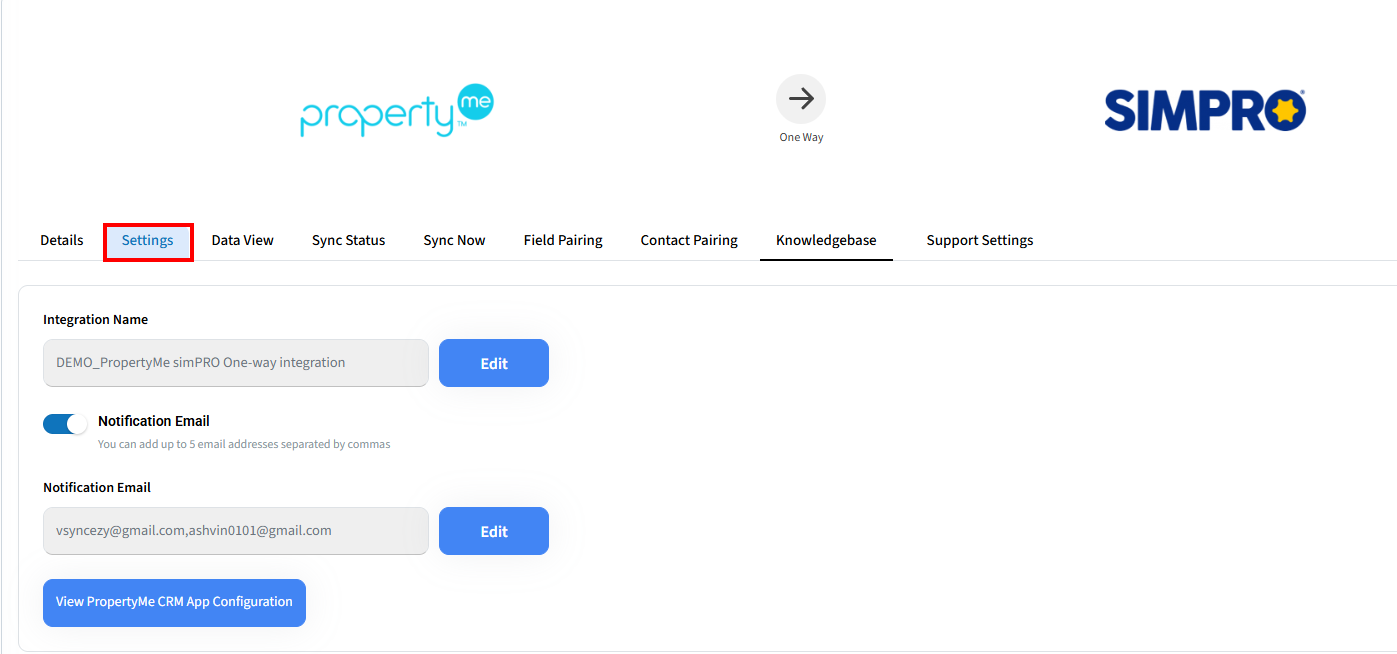
Sync Status
In this tab, you can view the sync status - success or failure. The sync runs whenever you add a new property or make changes to existing properties.
Field Pairing
These are the paired Property fields for both accounts. You can also add/change and pair a new field against simPRO account. Please ensure to hit the Submit button after making changes.
Contact Pairing
These are the paired contact fields for both accounts. You can also add/change and pair a new field against simPRO account. Please ensure to hit the Submit button after making changes.
PropertyMe Configuration
This is where you configure the properties criteria and add a simPRO customer to sync over the properties.
PropertyMe simPRO Configuration
This is the simPRO Id of the customer in simPRO where sites and contacts will be sent. Open the "Company Customer" in simPRO and take the Id from the URL.
1. Send all Properties to simPRO - Selecting this option will send all of your properties to simPRO from your connected PropertyMe account portfolio.
2. Only send Properties with a special label to simPRO - Selecting this option will only send the properties that are associated with the labels that you add here and are associated with the Properties in PropertyMe account. Please make sure to use the exact label/tag that you have used for properties in PropertyMe account.
Sync Now
Use the Sync Now button in this tab to trigger a manual sync. SyncEzy's integration will automatically sync this for you. This button needs to be pressed only for the very first sync or as a backup option.
Plan Details
The Plan Details tab is a summary of your current subscription status. Below is a brief explanation of each text box.
Customer Name
This is the name you signed up with on the integrations portal.
Customer Email
This is the email you signed up with on the integrations portal
Plan Name
This is your integration plan name.
Plan Code
This is the code we use internally and it is related to the plan name.
Plan Price
This will show the amount you paid for the integration, depending on the plan tier and how long you have chosen to subscribe for.
Interval of Subscription and Interval - unit of subscription
These two fields are related and specify how many months or years you have opted to subscribe for.
Next Bill Date
This field specifies the next date you will be billed for the subscription.
Subscription Status
This field specifies whether your integration is live/trial or in other status.
Subscription ID and Subscription Number
These two fields are the references to your subscription. If you have any issues with your subscription, you can give either of these to SyncEzy's support team to help you check.
FAQ
The FAQ tab is a button that will link you to the PropertyMe to simPRO FAQ document.
Have a support question?
We offer three support channels:
Chat - Live Chat (24x5 support) from within your integration portal.
Phone - # 1 for Support
AUS: +61 2 9136 9448
NZ: +64 9 303 2999
UK: +44 203 670 1109
US: +1 720 500 9302
Email - support@syncezy.com
Related Articles
simPRO to Mailchimp (One Way) Integration Overview
Summary This guide will give a detailed overview of every section and tab that you can find in your simPRO to Mailchimp integration. Details SyncEzy-Email This is the email associated with your SyncEzy account. simPRO-URL This is the URL of your ...PropertyMe to simPRO integration FAQs
This document addresses the variety of questions we encounter while helping clients. If you have a question that’s not addressed her please write to us at support@syncezy.com About the PropertyMe to simPRO integration Please also visit our ...simPRO to HubSpot (Two-Way) Integration Overview
Summary This guide will give a detailed overview of every section and tab that you can find in your simPRO to HubSpot integration. Details SyncEzy-Email This is the email associated with your SyncEzy account. simPRO-URL This is the URL of your ...simPRO to Dropbox (One-Way) Integration Overview
Summary This guide will give a detailed overview of every section and tab that you can find in your simPRO to Dropbox integration. Details 1. Simpro-URL This is the URL of your connected simPRO account. 2. Dropbox-Username Email address of User whose ...Procore to Dropbox 2-way integration FAQs
This document addresses the variety of questions we encounter while helping clients. If you have a question that’s not addressed her please write to us at support@syncezy.com About the Procore to Dropbox integration Please also visit our Integration ...