SimPRO - Zoho CRM Integration Overview and SyncEzy Portal User Guide
Integration Portal User Guide
simPRO - Zoho CRM Integration - Overview
Summary
In summary, the integration offered by SyncEzy between simPRO and Zoho can achieve the following:
1. Sync Accounts, Contacts, Sites, Quotes, and Jobs automatically from simPRO to Zoho. You can also sync Recurring Jobs, Invoices, and Assets from simPRO to Zoho.
2. Pair different fields, custom and default fields, between simPRO and Zoho. These fields can be added and removed whenever you wish.
3. The automatic functionality syncs information from simPRO to Zoho. It is possible to send information from Zoho to simPRO using custom buttons.
- Buttons can be used to Create/Update Customers, Contacts, and Sites from Zoho to SimPRO.
- Buttons can be used to Create and Update Quotes from Zoho to simPRO.
- It is also possible to Convert a Quote to a Job in simPRO from Zoho.
4. If your simPRO account has a multi-company setup, it will still be possible to configure this integration.
The SyncEzy system is designed to run automatically in the background so the user doesn’t have to do anything manually.
SyncEzy works on a 15 Minutes Sync cycle, 24 hours a day. (i.e. 9:00, 9:15, 9:30, 10:00, 10:15, etc). This schedule only applies to pushing records from simPRO to Zoho. The sync is triggered when you create or edit a record in simPRO.
If the Automatic Sync schedule is not soon enough, a manual sync can be pushed via the SyncEzy Integration Portal. Go to app.syncezy.com to access the portal. SyncEzy should have emailed you the username and password.
Main Page
On the Main Page, titled simPRO Zoho 2.0 or simPRO Zoho 3.0, you can find many buttons and some buttons with textboxes beside them. This page is used to push a manual sync, in case the sync has failed or if you need to sync it faster.
Sync Modified Customer and Quotes Data from simPRO to Zoho
When a Customer record or Quote record in simPRO is modified, this button will check for all the modified records and then push the updated information to Zoho. You will get a message in GREEN if it is successful, a message in RED if it fails and nothing happens if there are no modified records.
Sync Modified Sites Data from simPRO to Zoho
When a Site record in simPRO is modified, this button will check for all the modified records and then push the updated information to Zoho. This will also sync the Contact related to the Site in Zoho. You will get a message in GREEN if it is successful, a message in RED if it fails and nothing happens if there are no modified records.
Sync Modified Invoices Data from simPRO to Zoho
This is a functionality that is comparatively used much lesser. But if Invoice syncing has been enabled for your account, the modified Invoices in simPRO can be pushed to your Zoho account. You will get a message in GREEN if it is successful, a message in RED if it fails and nothing happens if there are no modified records.
Sync Job from simPRO to Zoho
You can use this section to manually sync a single Job or multiple Jobs from simPRO to Zoho. Enter the simPRO Job IDs in the textbox in the middle, up to a maximum of 15 Job IDs. Click on Sync Job and wait for the page to reload. You will get a message in GREEN if it is successful and a message in RED if it fails.

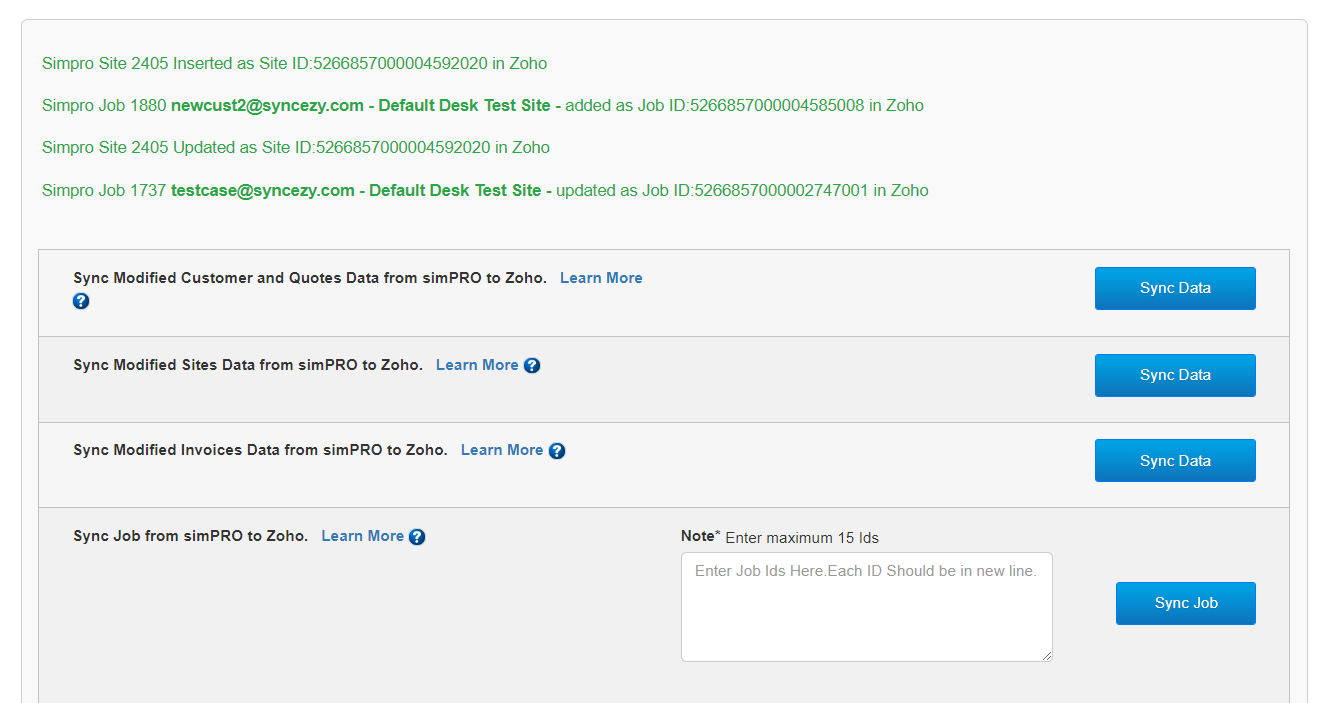
Sync Quote from simPRO to Zoho
You can use this section to manually sync a single Quote or multiple Quotes from simPRO to Zoho. Enter the simPRO Quote IDs in the textbox in the middle, up to a maximum of 15 Quote IDs. Click on Sync Quotes and wait for the page to reload. You will get a message in GREEN if it is successful and a message in RED if it fails.
Sync Sites from simPRO to Zoho
You can use this section to manually sync a single Site or multiple Sites from simPRO to Zoho. Enter the simPRO Site IDs in the textbox in the middle, up to a maximum of 20 Site IDs. Click on Sync Sites and wait for the page to reload. You will get a message in GREEN if it is successful and a message in RED if it fails.
Sync Invoices from simPRO to Zoho
If you have the Invoices sync turned on, you can use this section to manually sync a single Invoice or multiple Invoices from simPRO to Zoho. Enter the simPRO Invoice IDs in the textbox in the middle, up to a maximum of 15 Invoice IDs. Click on Sync Invoices and wait for the page to reload. You will get a message in GREEN if it is successful and a message in RED if it fails.

API Access
This page is essentially the setup page to connect your Zoho CRM and SimPRO accounts. This page also has various settings related to your integration between both systems.
The API Access Page is Read Only, so you cannot make any changes. If you need to make changes, please write to support@syncezy.com with your request.
API Credentials Zoho
This section is used only to authorize your Zoho Account for the integration.
Zoho Client Email
This is the email address from where we authenticate the Zoho connection. It is usually the super admin's email. Any changes made to Zoho from our integration will be shown as done by this user.
Zoho Account URL
This is a fixed value and depends on the data center used for your Zoho Account. It can be either of these values:
Zoho Account API
This is a fixed value and also depends on the data center used for your Zoho Account. It can be either of these values:
Zoho Client Id
The Client ID is one of the parameters used to authorize access to your specific Zoho account. It is retrieved from the API console of the super admin user along with Client Secret.
Zoho Client Secret
The Client Secret is one of the parameters used to authorize access to your specific Zoho account. It is retrieved from the API console of the super admin user along with Client ID.
Simpro Details
This section contains information about your simPRO account to authorize as well as various settings related to your integration.
Enter Simpro URL
The value here is simply your company's simPRO URL. For example: syncezy.simprosuite.com
Company ID
This is the simPRO Company ID from where SyncEzy accesses your simPRO information and transfers it to Zoho. If you don't have a multi-company build, this value is usually 0. If you chose to integrate many simPRO companies with SyncEzy, the setup is done separately for each company and each setup will have the relevant company ID.
Zoho Opportunity Name Format
When syncing Quotes from simPRO to Deals/Opportunities in Zoho, the name of the Opportunity in Zoho will be determined by this format. You can enter the following parameters to name your Quote:
Account (Company Name associated with the Quote)
Site (Site Name associated with the Quote)
Contact (Contact Name associated with the Quote)
QuoteName (Quote Name from simPRO Quote)
By default, the value is Account-Site-Contact-QuoteName but this can be customized however you wish.
Create simPRO Site [Yes/No]
If this setting is Yes, our integration will create a Site when you click the "Send to simPRO" button in Zoho Sites, Accounts, or Contacts Module. If this setting is No, a new site will not be created.
Sync simPRO Company [Yes/No]
This setting is mostly used for multi-company setups. If this setting is Yes, the simPRO Company ID from where the record originated will be synced to a field called "SimPRO Company ID". This field is in all modules. If this is No, this sync is not done.
Sync Activity Timeline [Yes/No]
If this setting is Yes, the Activity Timeline from a Quote/Job in simPRO is synced to a large Multi-line field in Zoho called Activity Timeline in the Quote/Job. If this No, this sync is not done.
Sync Closing Date [Yes/No]
If this setting is Yes, the Closing Date from the Activity Timeline is synced from the Quote to the Closing Date in Zoho Deals. If this setting is No, the Closing Date is not synced.
Sync Site Contacts [Yes/No]
If this setting is Yes, Site Contacts will be synced to the Contacts module in Zoho. If this is No, the Site contact will not be synced.
Sync as Zoho Quotes [Yes/No]
If this setting is Yes, Quotes from simPRO will sync to the "Quotes" module in Zoho and NOT "Deals/Opportunities". If this is No, the default sync to Deals/Opportunities is done. This setting is used if you wish to link Quotes to a master Opportunity. If this setting is Yes, you'll need to enter the Opportunity Number in the simPRO Custom field.
Zoho Product Id
This setting is related to the "Sync as Zoho Quotes" above. A Product is created in Zoho and that single product will be used for all Quotes. This can be ignored if the "Sync as Zoho Quotes" is "No".
Sync Assets [Yes/No]
You can choose to sync Assets from simPRO to Zoho in a custom module. If this setting is Yes, the Assets will be syncing to Zoho. However, the Asset Field Pairing will also need to be set. If this setting is No, Assets are not synced to Zoho.
Project Type for simPRO [Project/Service/Prepaid]
If you choose to sync Quotes or Jobs from Zoho to SimPRO, by pressing the Send to SimPRO button in either module, the type of Quote/Job created from Zoho to simPRO is determined by this setting. The Project Types are Project, Service, or Prepaid. The default value is Service.
Sync Account Owner [Yes/No]
If this setting is Yes, the Account Managers in simPRO are synced as Account Owners in Zoho. The Account Manager/Owner pairing will also need to be done on the Account Field Pairing page. If this setting is No, the Account Owner will be the default owner, usually the user who is associated with the Zoho Client Email from above.
Syncing Job/Quote Notes and Description back to simPRO [No/Notes/Description/Both]
If this setting is No, there will only be a one-way sync of Notes and Descriptions, i.e., from simPRO to Zoho. If the setting is Notes, any Notes entered in the Zoho Notes section will transfer to simPRO, but not the Description. If the setting is Description, the Description is synced from Zoho to simPRO, but not the Notes. If the setting is Both, both Notes and Descriptions will sync from simPRO to Zoho as well as from Zoho to simPRO. The transfer of Notes and Descriptions is not automatic from Zoho, you must press the "Send to simPRO" button to trigger this.
Zoho Extension [Yes/No]
This is an internal setting for SyncEzy related to your Zoho account setup. For most customers, this setting is No. For newer customers, this setting will be Yes.
Sync Recurring Jobs [Yes/No]
If this setting is Yes, we can sync Recurring Jobs from simPRO to a custom module in Zoho. The field pairing also needs to be done in the "Recurring Jobs Field Pairing". If this setting is No, Recurring Jobs are not synced.
Sync Invoices [Yes/No]
If this setting is Yes, we can sync Recurring Jobs from simPRO to the Invoice module in Zoho. The field pairing also needs to be done in the "Invoice Field Pairing". If this setting is No, Invoices are not synced.
Sync Deletes [Yes/No]
If this setting is Yes, any Customers, Contacts, Sites, Quotes or Jobs deleted from simPRO will also delete from Zoho. If this setting is No, deleting from simPRO will not trigger a delete to Zoho.
Redirect after successful sync [Yes/No]
If this setting is Yes, the browser will redirect you to simPRO after hitting "Send to simPRO" in Zoho. If this setting is No, no redirection is done.
Field Pairing
Below the API Access page, you will see multiple field pairing pages. Below is a table describing all the field pairing pages and what they pair from simPRO to Zoho.
Field Pairing Page | simPRO Module | Zoho Module |
Account Field Pairing | Company Customers | Accounts |
Contact Field Pairing | Individual Customers, Customer Contacts, Site Contacts | Contacts |
Site Field Pairing | Sites | Sites (custom module) |
Opportunity Field Pairing | Quotes | Deals/Opportunities |
Jobs Field Pairing | Jobs | Jobs (custom module) |
Zoho Quotes Field Pairing (only used if Quotes are not synced to Deals/Opportunities) | Quotes | Quotes |
Invoice Field Pairing | Invoices | Invoices |
Recurring Jobs Field Pairing | Recurring Jobs | Recurring Jobs (custom module) |
In each page, the left hand side values are the fields from Zoho, the right hand side values are the fields from simPRO. The pairing uses API names of the fields from both platforms. You can also pair custom fields or any other missing fields from simPRO to Zoho here.
These pages are Read Only, if you want to make any changes to the pairing, please send an email to support@syncezy.com
Account Manager Pairing
It is possible to pair the Account Managers in simPRO to a user in Zoho. The assigned Account Manager of the Company Customer will assign to the relevant person in Zoho, based on the pairing settings.
Quote Status pairing
The integration offers pairing between simPRO Quote Statuses and Zoho Deal/Opportunity Stages. The pairing is done in the Opportunity Field Pairing page.
Quote Salesperson Pairing
The integration allows you to pair a Salesperson in the Quote to an Owner in Zoho. It is similar to the Account Manager pairing but uses only the Salesperson values.
Jobs Salesperson Pairing
The integration allows you to pair a Salesperson in the Job to an Owner in Zoho. It is similar to the Quote Salesperson pairing above.
Sync Logs V2/V3
The Sync Logs page displays a table with Quotes, Jobs and Customers and their sync status. The Sync Statuses are:
1) Not Synced - this is displayed when an error occurred while syncing from simPRO to Zoho
2) Synced - the record has successfully synced from simPRO to Zoho and is highlighted in GREEN.
3) Pending - the record has been pushed from simPRO to SyncEzy's database but is pending sync to Zoho.
4) Not found - the record is found in simPRO but the equivalent record is not found in Zoho and the sync isn't pushed.
Additionally, you can also filter the table from the four options presented at the top. The filters are:
1) simPRO ID Here - enter the simPRO Customer/Quote/Job ID you want to find
2) Module filter - you can filter specific modules to see the sync status of Customers/Quotes/Jobs
3) Status filter - You can filter by the sync statuses mentioned above
4) Select date range - You can filter the date range to see the sync status of Customers/Quotes/Jobs in a specified time.
Note: The Sync Logs are only available for the past 6 months of data. It will not display data older than this. The Sync Logs also only displays 500 records at a time. Using the filters can help you find what you need more easily.
Delete Logs V2/V3
If your Sync Delete setting is on, you can review the Sync Deletes that happened in this table. That is, when you delete a record from simPRO, it deletes from Zoho as well and you can see the log of when this happened.
Similar to the Sync Logs table, you can filter for records. The filters are:
1) simPRO ID Here - enter the simPRO Customer/Contact/Site/Quote/Job ID you want to find
2) Module filter - you can filter specific modules to see the sync status of Quotes/Company Customers/Individual Customers/Contacts/Jobs/Sites
3) Status filter - You can filter by the sync statuses mentioned in the sync logs - but only Pending, Not Found and Synced
4) Select date range - You can filter the date range to see the sync status of Quotes/Company Customers/Individual Customers/Contacts/Jobs/Sites in a specified time.
Support
Have a support question? We offer three support channels:
Chat - Live Chat (24x5 support) from within your integration portal.
Phone - #1 for Support
AUS: +61 2 9136 9448
NZ: +64 9 303 2999
UK: +44 203 670 1109
US: +1 720 500 9302
Email - support@syncezy.com
Related Articles
simPRO - QuickBooks Workforce Integration - SyncEzy Portal User Guide - Import New Jobs
Integration Portal User Guide simPRO - QuickBooks Workforce Integration - Import New Jobs When you log in, you will see that there are various manual “push” functions. The first of these is Import New Jobs. This function imports any new jobs created ...simPRO - QuickBooks Workforce Integration - SyncEzy Portal User Guide - Import Jobs/Quotes to QuickBooks Workforce
Integration Portal User Guide simPRO - QuickBooks Workforce Integration - Import Jobs/Quotes to QuickBooks Workforce Another function in the QuickBooks Workforce Sync Portal is an option to selectively import new Jobs and new Quotes. This feature is ...simPRO - Salesforce Integration - SyncEzy Portal User Guide - Overview
IntegrationPortal User Guide simPRO - Salesforce Integration - Overview A typical workflow for your team might be as follows: Nurture leads and track opportunities in Salesforce Send contact and company from Salesforce to simPRO when ready to create ...simPRO - Salesforce Integration - SyncEzy Portal User Guide - Get Customer Groups
IntegrationPortal User Guide simPRO - Salesforce Integration - Get Customer Groups The fourth function in the SyncEzy simPRO - Salesforce Integration Portal is the Get Customer Groups button. This function retrieves the list of customer groups from ...simPRO - Salesforce Integration - SyncEzy Portal User Guide - Get Project Tags
Integration Portal User Guide simPRO - Salesforce Integration - Get Project Tags The third function in the SyncEzy simPRO - Salesforce Integration portal is the Get Project Tags button. If you are on the Top Sync Plan, SyncEzy syncs all the details ...