How to add a project to sync?
How to add a project to sync?
The Configuration tab is where you will add your projects from Procore and select the location in Dropbox you want to sync it to.
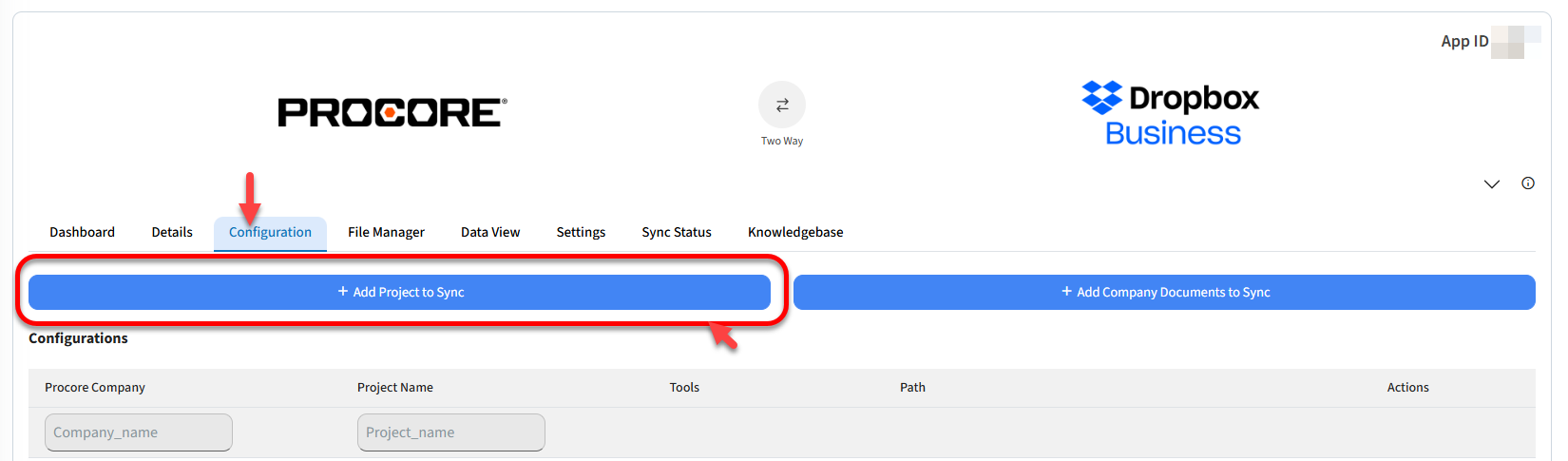
Here's how it works:
1. Click on "Add Project to Sync" button
2. Choose your Procore company first.
3. In the Procore Project box select the Procore project from the list.
4. In Project Tools, select whether you want to sync Documents, Photos, or both.
5. Please select the folder location in Dropbox where you wish to sync the data. (It is recommended to create a folder in Dropbox with the project name so it will be easy to identify the folder when selecting the location, as given in the screenshot below)
6. Select the location folder and add the project
5. Please select the folder location in Dropbox where you wish to sync the data. (It is recommended to create a folder in Dropbox with the project name so it will be easy to identify the folder when selecting the location, as given in the screenshot below)
6. Select the location folder and add the project
7. Click Save Changes and page will reload. Your sync should start momentarily after.
Please note that once you have added a project to integration, you will need to wait for the initial sync to be completed. Please do not make any changes within the Project while the initial sync is going on. Initial sync can take a few minutes (Normally 5-10 minutes, depending on the number of folder structures in your Procore Project. If the project size is big it can take upto 24-48 hours). Once the initial sync is completed then only you can add the data to either side to sync across. You will receive an email notification once the initial sync is completed for that particular added project. Meanwhile, you can add more projects to the configurations if you have any. For each and every project you will receive a separate email.
Related Articles
How to add a project to sync?
Prerequisite: Before you start adding project on SyncEzy portal , Please make sure you have installed SyncEzy app from the Autodesk Marketplace in your Autodesk Construction cloud account. please review the following article below and follow the ...How to add a project to sync?
How to add a project to sync? The Configuration tab is where you will add your projects from Procore and select the location in Google Drive you want to sync it to. 1. Click on the "Add Project to Sync" button 2. Choose your Procore company first. 3. ...How to add a project to sync?
How to add a project to sync? The Configuration tab is where you will add your projects and Company Documents from Procore and select the location in box you want to sync it to. Refer to the steps outlined below for adding a project, followed by ...How to add a project to sync?
How can I add a Project to sync to SharePoint? The Configuration tab is where you will add your projects from Procore and select the location in SharePoint you want to sync it to. We have four methods to configure the projects. 1. Full Project Sync ...How to add Company Documents to the sync?
How to add Company Documents to the sync? Yes, it is possible to sync only company level documents with this integration. The Configuration tab is where you will need to select the company and select the location in SharePoint you want to sync it to. ...