Procore-box Set up Instructions
Introduction:
Streamline your workflow with seamless synchronization between Procore and Box. Our integration facilitates a two-way sync of Procore documents, photos, and folder structures into Box, enhancing accessibility and enabling editing from anywhere, even on your local PC.
Overview of Integration:
Gain the convenience of accessing your project files from either Procore or Box while ensuring consistency across both platforms. Enjoy the benefits of having identical files and folder structures in both places, providing the best of both worlds. Additionally, leverage the integration to back up essential Procore tools such as documents, photos, RFIs, and submittals to your organization's Box account, ensuring data redundancy, compliance with ISO standards, and enhanced backup capabilities.
Setup Steps:
1) Login to SyncEzy Integration Portal:
- Navigate to https://integrations.syncezy.com and log in using your company email address.
2) Connect Your Integration:
- Once logged in, go to "My Integrations" and select "Procore - Box."
- It will redirect you to connection page Follow the prompts to connect your integration.
3) Connect Procore
Click on Connect Button

Add your Procore Credentials when you see Procore Login page.
Add your Procore Credentials when you see Procore Login page.
4) Enter Box Account Details:
Click on Connect button to start connection
Enter the required details for your Box account to establish the connections.
Adding Projects:
To add projects for synchronization, follow these steps:
- Click on "Configuration."
- Select "Add Projects to Sync."
Proceed to add the desired projects to synchronize between Procore and Box.
Procore Project Permission :
To sync projects we just need the authenticated user to have Admin access to a few particular tools (Highlighted below) on the projects. It includes an Admin tool as well as Documents, Photos, RFIs Submittals and Drawings. Admin tool and Documents are necessary while access for Photos , Drawings, RFI and Submittals can be optional based upon which tool you wish to sync. If you are using a specific Project Permissions Template for all of your projects, then please ensure that access to the below-highlighted tools has been given in that template.
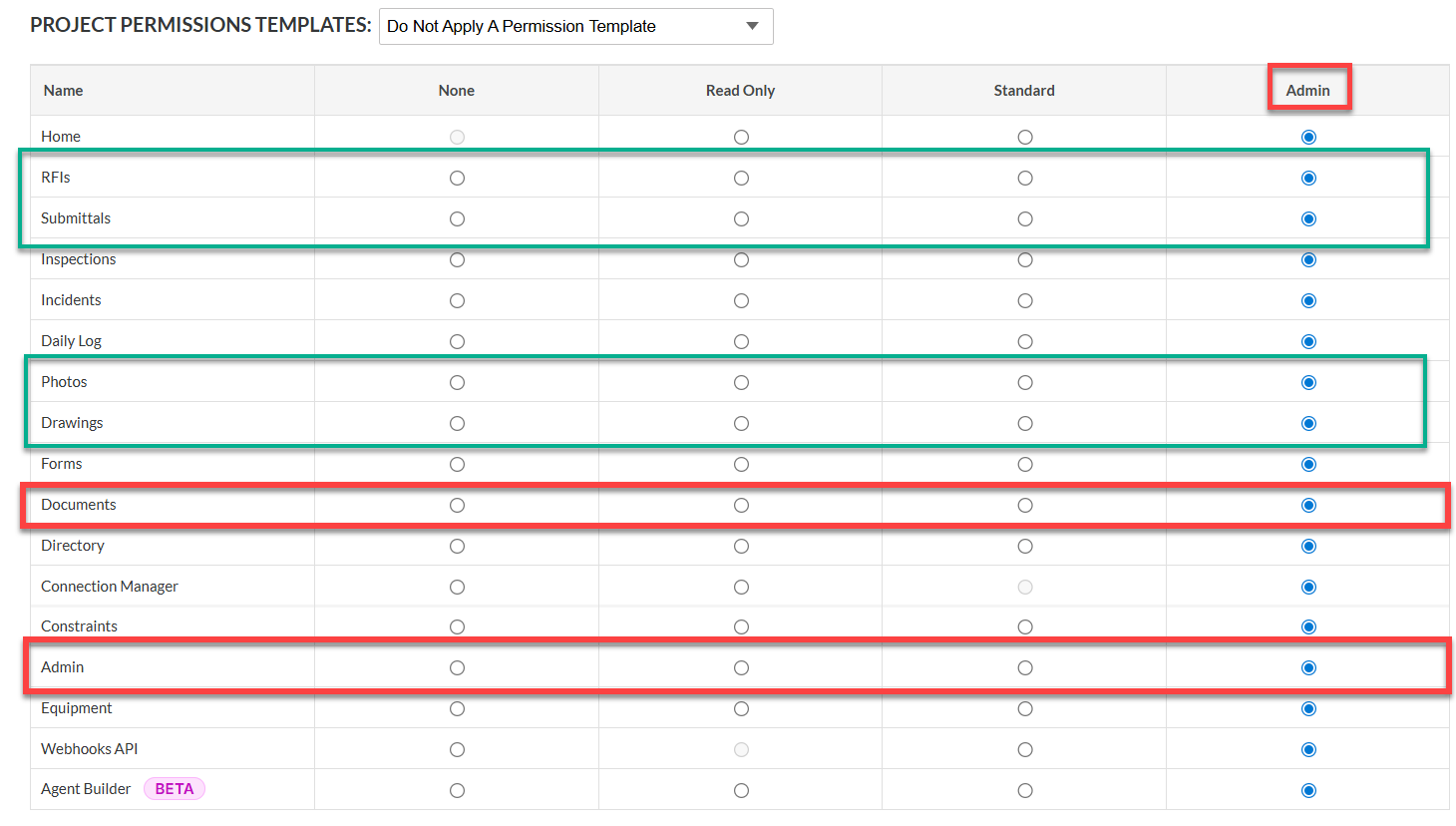
Procore Project Permission :
To sync projects we just need the authenticated user to have Admin access to a few particular tools (Highlighted below) on the projects. It includes an Admin tool as well as Documents, Photos, RFIs Submittals and Drawings. Admin tool and Documents are necessary while access for Photos , Drawings, RFI and Submittals can be optional based upon which tool you wish to sync. If you are using a specific Project Permissions Template for all of your projects, then please ensure that access to the below-highlighted tools has been given in that template.
So for all the projects that you will configure, the authenticated user needs to have Admin access to those projects in Procore. Your Admin access on those projects will ensure smooth syncing of files and folders between Procore to box and vice versa.
Support Questions
Contact Us
We offer three support channels:
Chat - Live Chat (24x5 support) from within your integration portal.
Phone - #1 for Support
AUS: +61 2 9136 9448
NZ: +64 9 303 2999
UK: +44 203 670 1109
US: +1 720 500 9302
Email - support@syncezy.com
Related Articles
Procore to SharePoint Integration Overview
Summary This guide will give a detailed overview of the Procore SharePoint integration dashboard and reporting tools available. Getting Started Make sure you have the correct user credential permissions in Procore and SharePoint to setup up your ...How to Use the "Select Path URL" Feature in SyncEzy for Procore to Box Integration
In this guide, we will walk you through the steps to use the "Select Path URL" feature for syncing a Procore project with Box. The "Select Path URL" feature allows you to specify the exact folder path in Box where you want to sync your Procore ...Procore to box Integration Overview
Summary This guide will give a detailed overview of the Procore box integration dashboard and reporting tools available. Dashboard The dashboard tab gives you detailed information on your added projects. For example, project names, size, and logged ...Project Sync: Essential Project Permissions in Procore to Get Started
Project Sync: Essential Project Permissions Required in Procore to Set-up your SyncEzy Account & Integrations To sync projects, the user credentials used to connect your Procore account in your SyncEzy integration need to have access to all the tools ...Procore to SharePoint Two-way Integration: Set-up your SyncEzy Account & FAQs
This document addresses the variety of questions we encounter while helping clients. If you have a question that’s not addressed her please write to us at support@syncezy.com About the Procore to SharePoint integration Please also visit our ...