simPRO to KeyPay (One-way) Integration Overview
Summary
This guide will give a detailed overview of every section and tab that you can find in your simPRO to Keypay integration.
Manage Timesheets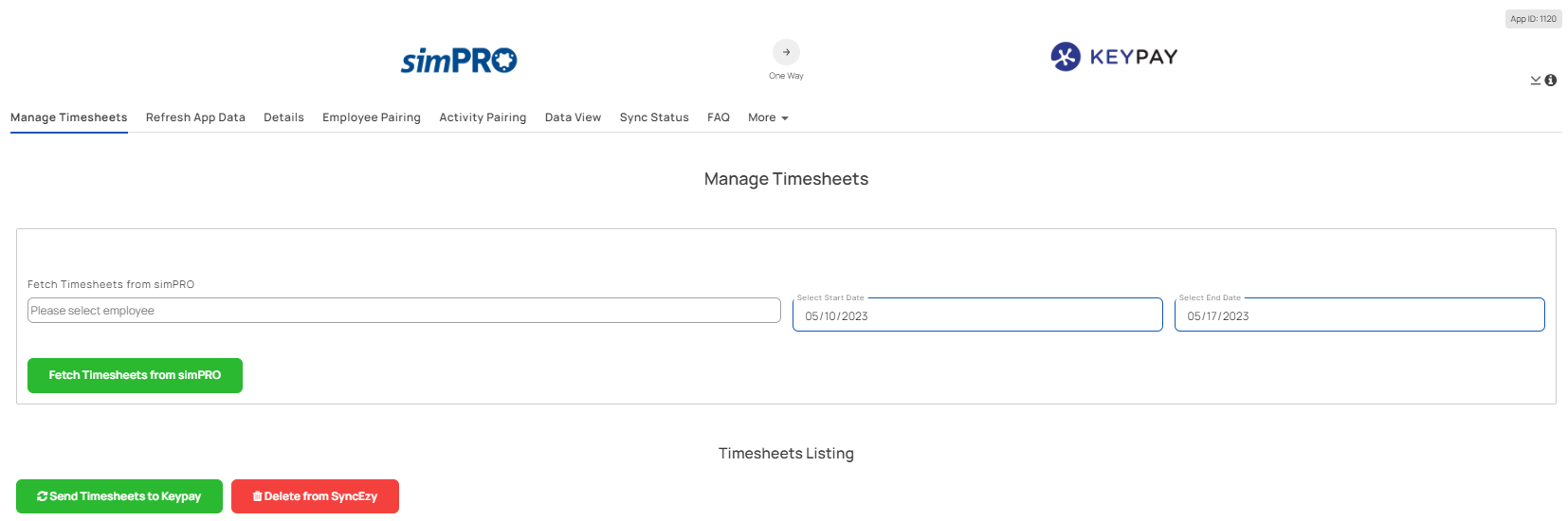
Fetch Timesheets from simPRO
This option allows the selection of all the employees who need to be added for fetching data from simPRO. Then select the Pay Period to fetch the data.
Send Timesheets to Keypay
Once employees and pay periods are selected, select the employees from the Timesheets Listing and click Send Timesheets to Keypay. This option allows sending Timesheets to Keypay.
Delete from SyncEzy
This will delete the employee records from SyncEzy.
Refresh App Data
Details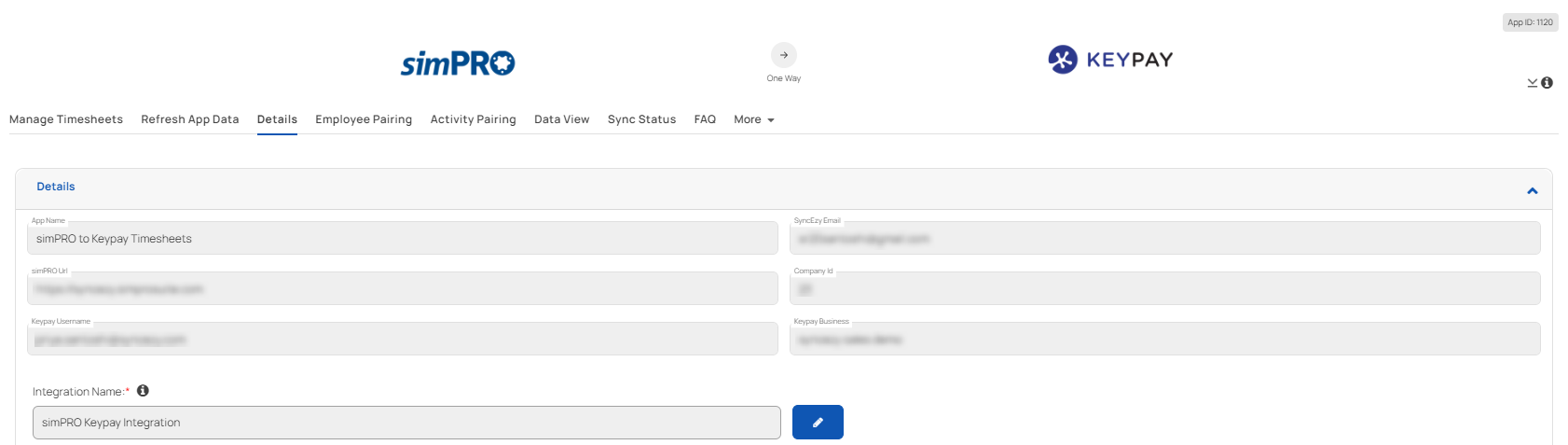
App Name
This is the integration name.
SyncEzy-Email
This is the email you signed up with to access the integration portal on integrations.syncezy.com
Company ID
This is the connected simPRO company ID.
This is the connected simPRO company ID.
simPRO-URL
This is the URL of your connected simPRO account.
This is the URL of your connected simPRO account.
Keypay Username
This is the name of your connected Keypay account.
Keypay Business
This is the name of your business associated with Keypay account.
Integration Name
This setting is to give a custom name to your integration. Click on the pencil icon to edit and click save when you are done. You can enter 70 characters maximum.
Employee Pairing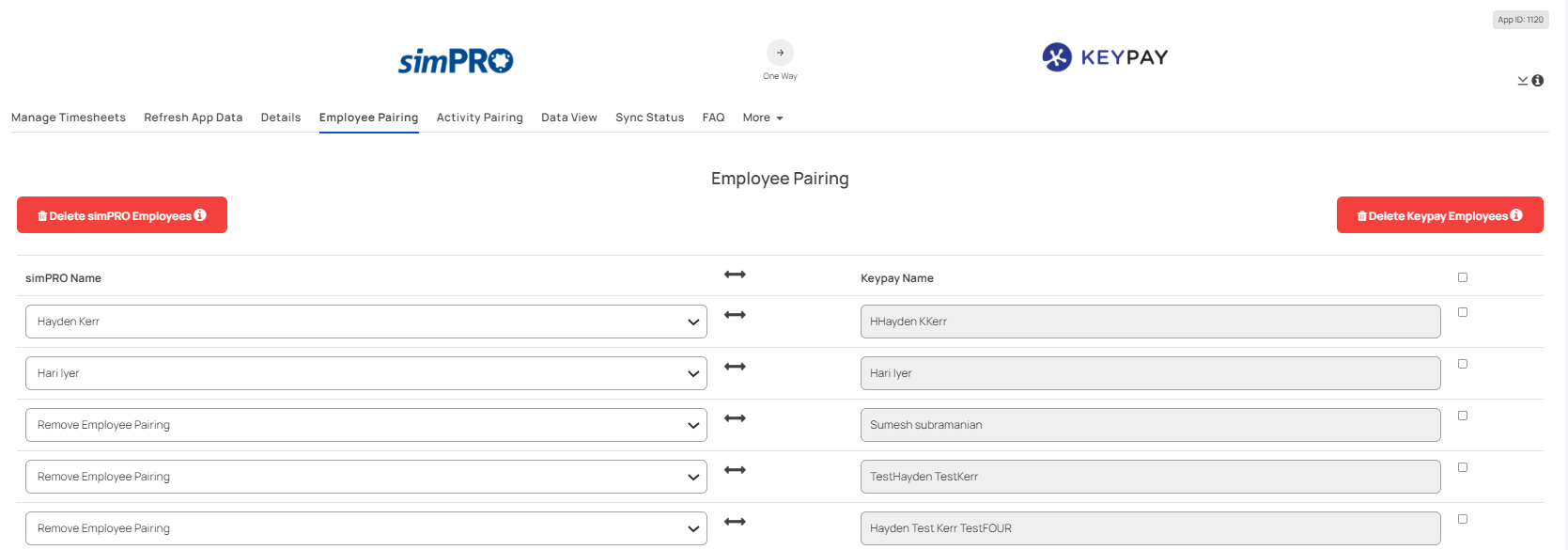
In the Employee Pairing tab, you will have a list of employees added to your simPRO and Keypay accounts. This tab allows you to sync the employee's name and profile from SimPRO to Keypay.
Delete simPRO Employees
This option deletes all simPRO employees from the SyncEzy account.
Delete Keypay Employees
This option deletes selected Keypay employees from the SyncEzy account.
Activity Pairing
The Activity Pairing tab allows you to pair activities between simPRO and Keypay accounts. You will need to pair the activity name similarly on both sides for it to sync. The left side are the SimPRO activities that are automatically fetched. The right side are the Keypay Leave Categories that you need to associate with a SimPRO activity.
Data View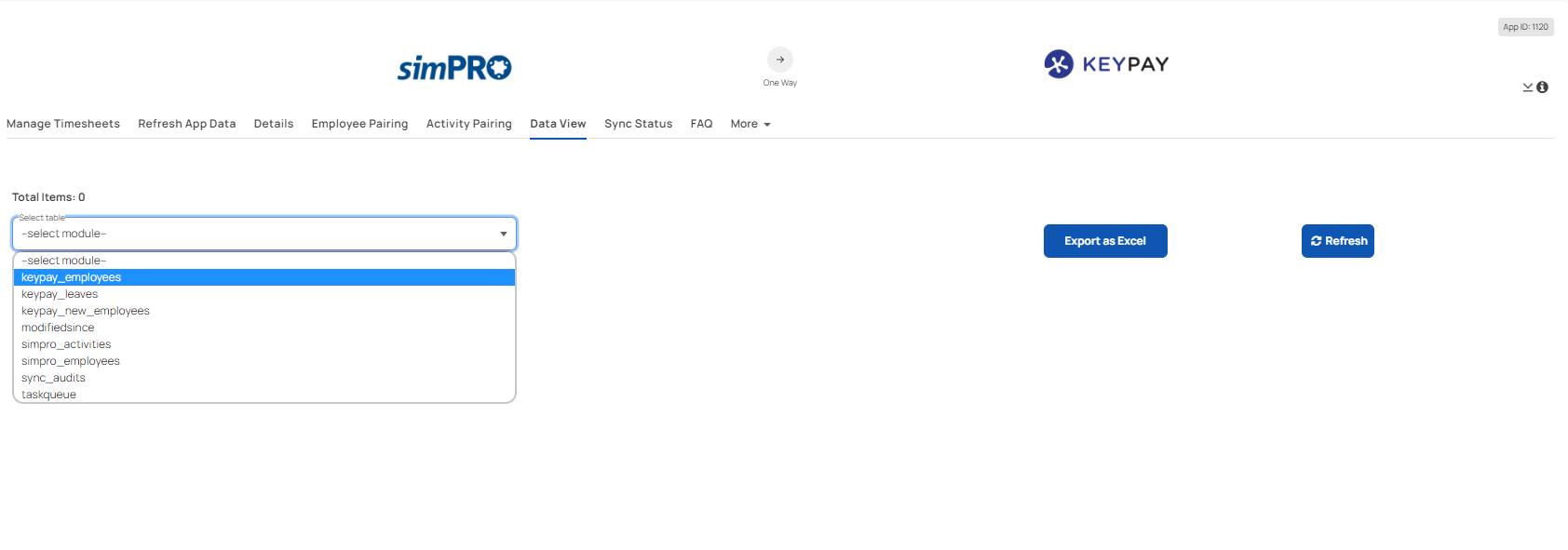
In the Data view tab, you can view data related to the simPRO to Keypay sync. You can also export them as an Excel spreadsheet.
Sync Status
In this tab, you can view the sync status - success or failure. The sync runs everyday and you will be able to see when it starts and when it completes.
Plan Details
The Plan Details tab is a summary of your current subscription status. Below is a brief explanation of each text box.
Customer Name
This is the name you signed up with on the integrations portal.
Customer Email
This is the email you signed up with on the integrations portal
Plan Name
This will always be the Integration name you purchased.
Plan Code
This is the code we use internally and it is related to the plan name.
Plan Price
This will show the amount you paid for the integration, depending on the plan tier and how long you have chosen to subscribe for.
Interval of Subscription and Interval - Unit of Subscription
These two fields are related and specify how many months or years you have opted to subscribe for.
Next Bill Date
This field specifies the next date you will be billed for the subscription.
Subscription Status
This field specifies whether your integration is live/trial or in another status.
Subscription ID and Subscription Number
These two fields are the references to your subscription. If you have any issues with your subscription, you can give either of these to SyncEzy Support Team to check.
FAQ
The FAQ tab is a button that will link you to the simPRO to Keypay FAQ document.
Have a support question?
We offer three support channels:
Chat - Live Chat (24x5 Support) from within your integration portal.
Phone - #1 for Support
AUS: +61 2 9136 9448
NZ: +64 9 303 2999
UK: +44 203 670 1109
US: +1 720 500 9302
Email - support@syncezy.com
Related Articles
simPRO to KeyPay (One-way) Integration FAQs
This document addresses the variety of questions we encounter while helping clients. If you have a question that’s not addressed here, please write to us at support@syncezy.com About the simPRO to Keypay Payroll integration Please also visit our ...Procore to Dropbox 2-way integration FAQs
This document addresses the variety of questions we encounter while helping clients. If you have a question that’s not addressed her please write to us at support@syncezy.com About the Procore to Dropbox integration Please also visit our Integration ...simPRO to Xero Payroll (One Way) Integration Overview
Summary This guide will give a detailed overview of every section and tab that you can find in your simPRO to Xero Payroll integration. This is applicable for a one-way sync. Manage Timesheets Fetch Timesheets from simPRO This option allows the ...simPRO to OneDrive (One-Way) Integration Overview
Summary This guide will give a detailed overview of every section and tab that you can find in your simPRO to OneDrive integration. Details simPRO-URL This is the URL of your connected simPRO account. Company ID This is the connected simPRO company ...PropertyTree to simPRO (One-Way) Integration FAQs
This document addresses the variety of questions we encounter while helping clients. If you have a question that’s not addressed her please write to us at support@syncezy.com About the PropertyTree to simPRO integration Please also visit our ...