simPRO to Power BI (One-way) Integration Overview
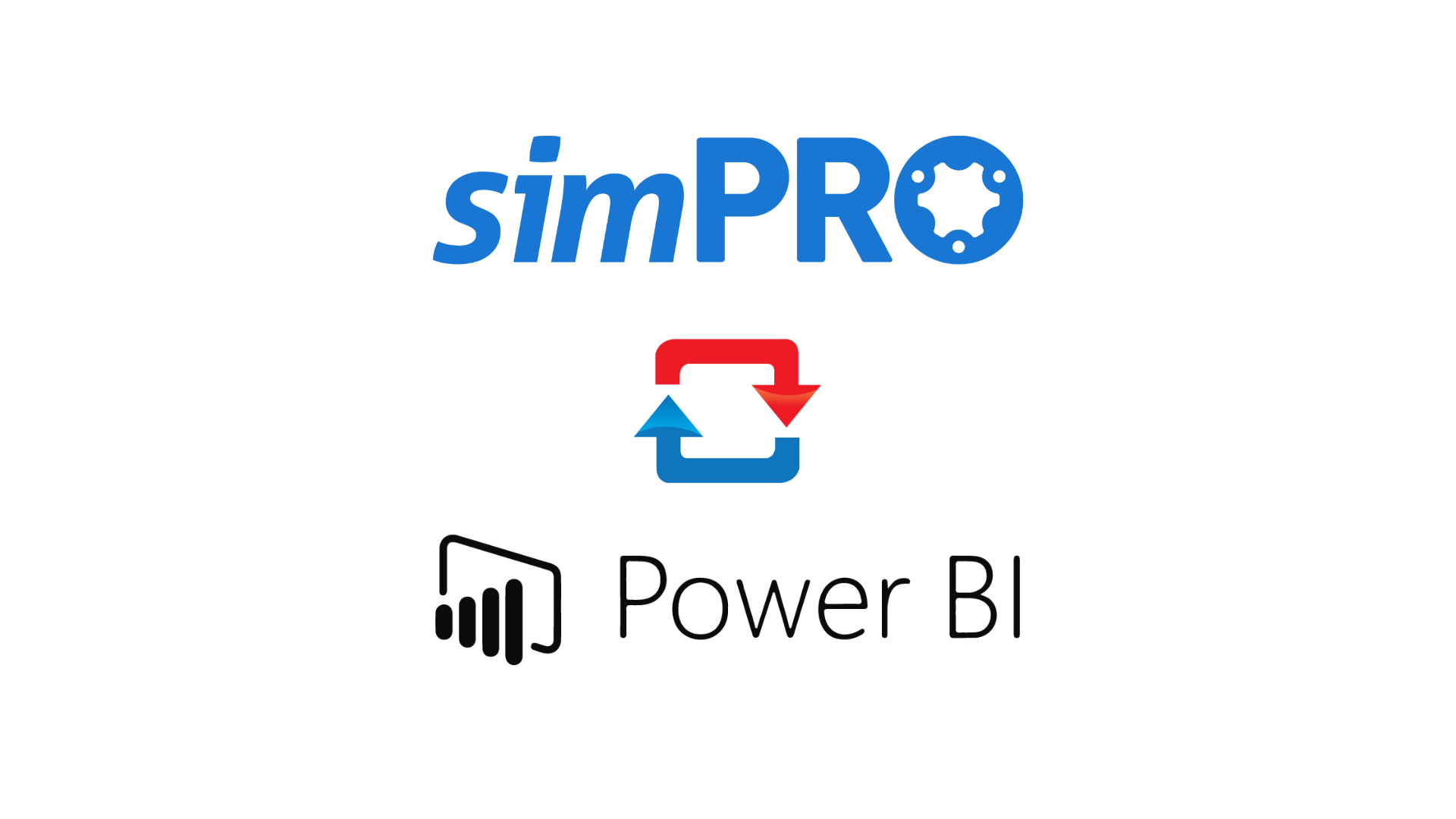 Summary
Summary
This guide will give a detailed overview of every section and tab that you can find in your simPRO to PowerBI integration.
Details
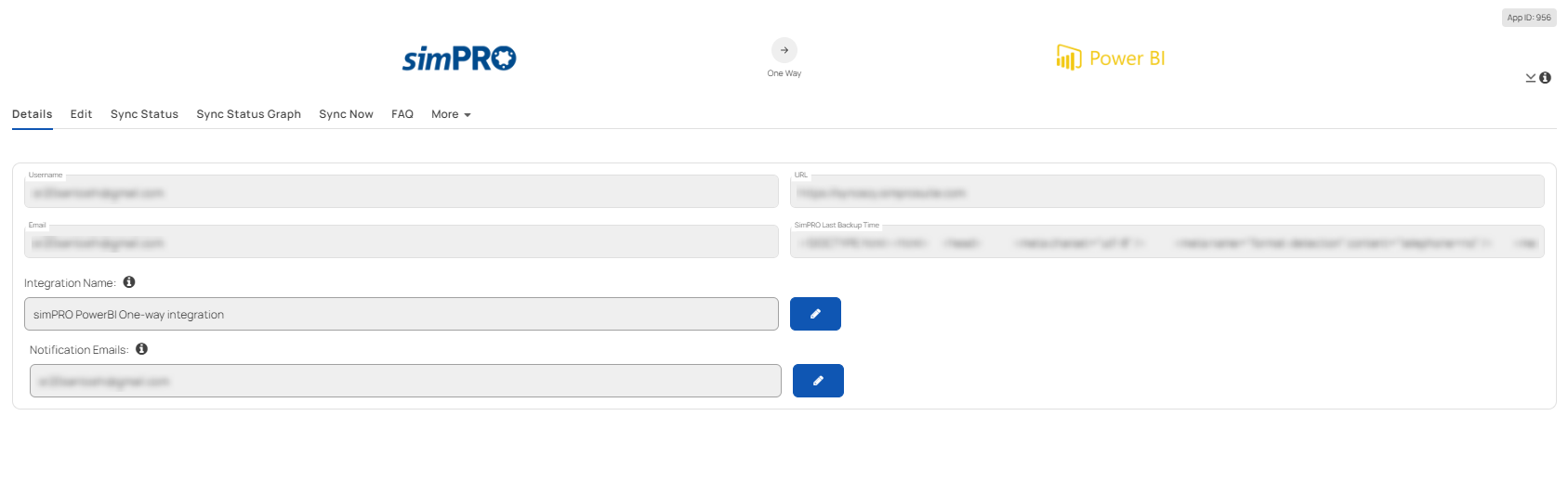
Username
This is the email associated with the simPRO account you connected to get the simPRO Database Backup file.
URL
This is URL that you received from simPRO to fetch the database backup file.
Email
This is the email you signed up with to access the integration portal on integrations.syncezy.com
simPRO Last Backup Time
This is the timestamp to indicate when the latest backup was retrieved from simPRO.
Integration Name
This setting is to give a custom name to your integration. Click on the pencil icon to edit and click save when you are done. You can enter 70 characters maximum.
Notification Emails
This is the email where you will receive notifications about your sync status. You can change it or add multiple emails (separate each email with a comma).
Edit
Username
This is the email associated with the simPRO account you connected to get the simPRO Database Backup file.
Zip File Password
This is the password that you received from simPRO to access the database backup file.
File URL
This is the URL that you received from simPRO to fetch the database backup file.
Backup Running Time
This is the time when the backup will be running automatically. You can change it if you wish to.
Backup Timezone
The backup will be running in the set time zone. You can change the time zone if required.
Sync Status
In this tab, you can view the sync status - success or failure. The sync runs every day and you will be able to see when it starts and when it completes.
Sync Status Graph
This tab gives you a bar chart on how your sync is performing. In the X-axis, dates are mentioned and in the Y-axis, the number of minutes it took for a sync.
Sync Now
Use the Sync Now button in this tab to trigger a manual sync. SyncEzy's integration will automatically sync this for you. This button needs to be pressed only for the very first sync or as a backup option.
Connection Details

To view connection details, click on the drop-down arrow to the right and then click Connection Details from the PowerBI side.
Database Host Name
This is SyncEzy's host server name that you need to use when connecting your database
Port Number
This is the port number associated with the database. The simPRO to PowerBI integration uses a PostgreSQL (ODBC) integration.
Database Name
This is the name of the main database where all your simPRO tables will be hosted. This value is used when connecting to the database.
Database Username
This is the specific username associated with the database name to authorize access into the database.
Database Password
This is the specific password associated with the database name and database username to authorize access into the database.
Plan Details
The Plan Details tab is a summary of your current subscription status. Below is a brief explanation of each text box.
Customer Name
This is the name you signed up with on the integrations portal.
Customer Email
This is the email you signed up with on the integrations portal
Plan Name
This will always be simPRO PowerBI Data backup.
Plan Code
This is the code we use internally and it is related to the plan name.
Plan Price
This will show the amount you paid for the integration, depending on the plan tier and how long you have chosen to subscribe for.
Interval of Subscription and Interval - unit of subscription
These two fields are related and specify how many months or years you have opted to subscribe for.
Next Bill Date
This field specifies the next date you will be billed for the subscription.
Subscription Status
This field specifies whether your integration is live/trial or in other status.
Subscription ID and Subscription Number
These two fields are the references to your subscription. If you have any issues with your subscription, you can give either of these to SyncEzy's support team to help you check.
FAQ
The FAQ tab is a button that will link you to the simPRO to PowerBI FAQ document.
Have a support question?
We offer three support channels:
Chat - Live Chat (24x5 support) from within your integration portal.
Phone - #1 for Support
AUS: +61 2 9136 9448
NZ: +64 9 303 2999
UK: +44 203 670 1109
US: +1 720 500 9302
Email - support@syncezy.com
Related Articles
SimPRO Power BI Integration FAQs
This document addresses the variety of questions we encounter while helping clients. If you have a question that’s not addressed her please write to us at support@syncezy.com. You can also dial any of the following numbers. Australia: +61 2 9136 9448 ...PropertyMe to Power BI integration FAQs
About the PropertyMe to Power BI integration Please also visit our Integration Menu Overview article to learn more about each and every menu of this integration. For setup instructions please visit PropertyMe-Power BI setup documentation. How to ...Procore to Dropbox 2-way integration FAQs
This document addresses the variety of questions we encounter while helping clients. If you have a question that’s not addressed her please write to us at support@syncezy.com About the Procore to Dropbox integration Please also visit our Integration ...Quickbooks Workforce to Power BI integration FAQs
This document addresses the variety of questions we encounter while helping clients. If you have a question that’s not addressed her please write to us at support@syncezy.com About the QuickBooks Workforce to Power BI integration Please also visit ...simPRO to Xero Payroll (One Way) Integration Overview
Summary This guide will give a detailed overview of every section and tab that you can find in your simPRO to Xero Payroll integration. This is applicable for a one-way sync. Manage Timesheets Fetch Timesheets from simPRO This option allows the ...