Shopify Custom App creation
1. Navigate to Login with Shopify developer account (Admin account) or just go thorugh this below link https://admin.shopify.com/settings/apps
2. Click "Apps and sales channels"

3. Click "Develop apps"

4. Click on "Create an app"

5. Give your app name and then click "Create app"

6. Click "Configure Admin API scopes"

7. Click the "read_customers" field.
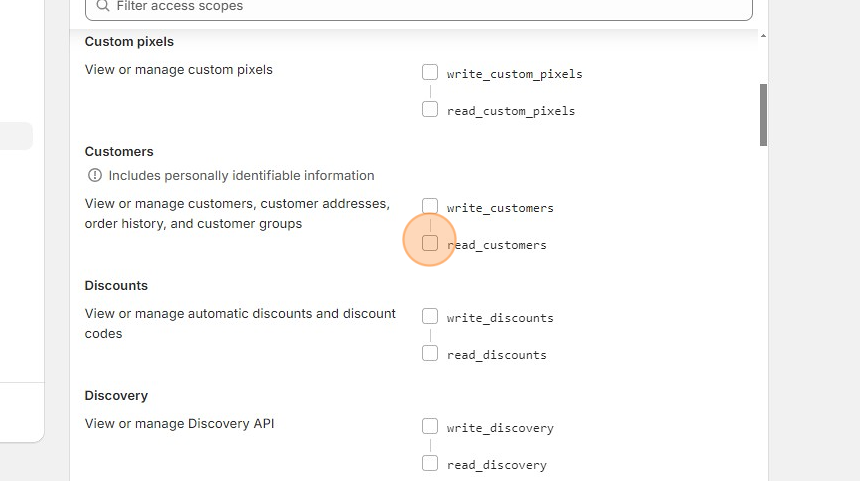
8. Click the "read_orders" field.

9. Click "Save"

10. Click "API credentials"

11. Click "Install app"

12. Click "Install"

13. Click "Reveal token once," then copy the API keys and paste them into the SyncEzy portal to connect Shopify.

Related Articles
Shopify to simPRO (One-way) Integration FAQs
This document addresses the variety of questions we encounter while helping clients. If you have a question that’s not addressed here please write to us at support@syncezy.com How does the integration between Shopify and simPRO work? The integration ...Connect Shopify and simPRO Integration Workflow
1. Navigate to https://integrations.syncezy.com/apps 2. Click on the 'Details' button 3. Click "Connect" to connect Shopify account. 4. Click "Connect" 5. Paste "Shopify API Key". Follow the process here to generate API keys. 6. Paste "shopify store ...Creating Custom Filters in Zoho Analytics
Example: How to enable custom opportunity stage filter in Zoho Analytics. Step 1: Go to Opportunities master table in the Analytics Workspace. Step: 2 Select "Aggregate Formula" Step 3 : Enter Formula Name, Data Type and formula in the below format: ...simPRO to Zoho CRM integration FAQs
This document addresses the variety of questions we encounter while helping clients. If you have a question that’s not addressed here please write to us at support@syncezy.com About the simPRO to Zoho CRM integration How often does the sync run? ...Simpro to SharePoint Integration: A Comprehensive Guide
In today’s fast-paced construction and service industry, seamless collaboration and efficient document management are critical. The Simpro to SharePoint integration bridges the gap between these two powerful platforms, allowing your team to work ...