Common issues and resolutions for Procore to Cloud storage integrations
Common issues and resolutions for Procore to SharePoint/Google Drive/Dropbox
Error 1. App is not connected to this company/ Procore Error : Procore root folder not found
You may encounter these errors while configuring a new project or when checking your sync status, as depicted in the accompanying screenshots."
Resolution :
"When these errors surface, it indicates that SyncEzy Procore to SharePoint/Dropbox/Google Drive app has been uninstalled from your Procore market place apps. During the authentication of your Procore account, this process installs an app within your Procore environment to facilitate seamless data syncing to platforms like SharePoint or other integrated cloud storage services. If this app is uninstalled subsequently, the connection is disrupted, leading to the aforementioned errors.
To address and resolve this issue, please follow the steps outlined below after you have logged in to your Procore admin account.
1. On the home screen click on "Select an APP"
2. Click on the "App Management" in the dropdown menu.
3. "Navigate to the 'Installed Apps' section within the App Management page. Ensure that the corresponding data connection app provided by SyncEzy is present for your integration.
For instance, for Procore to Google Drive integration, verify the presence of 'Google Drive by SyncEzy.' Similarly, for Procore to SharePoint, confirm the installation of 'SharePoint Two Way by SyncEzy,' for Procore to Dropbox, ensure 'Dropbox by SyncEzy' is listed, and for OneDrive integration, check for 'OneDrive by SyncEzy. If the app is missing or was uninstalled please refer to the 4th step below.
For instance, for Procore to Google Drive integration, verify the presence of 'Google Drive by SyncEzy.' Similarly, for Procore to SharePoint, confirm the installation of 'SharePoint Two Way by SyncEzy,' for Procore to Dropbox, ensure 'Dropbox by SyncEzy' is listed, and for OneDrive integration, check for 'OneDrive by SyncEzy. If the app is missing or was uninstalled please refer to the 4th step below.
4. Click on Install App > Install App from Marketplace
5. On the Marketplace page search for the app by typing SyncEzy and it will show list of all the available app.
6. Click on the App that you need to install for your integration.
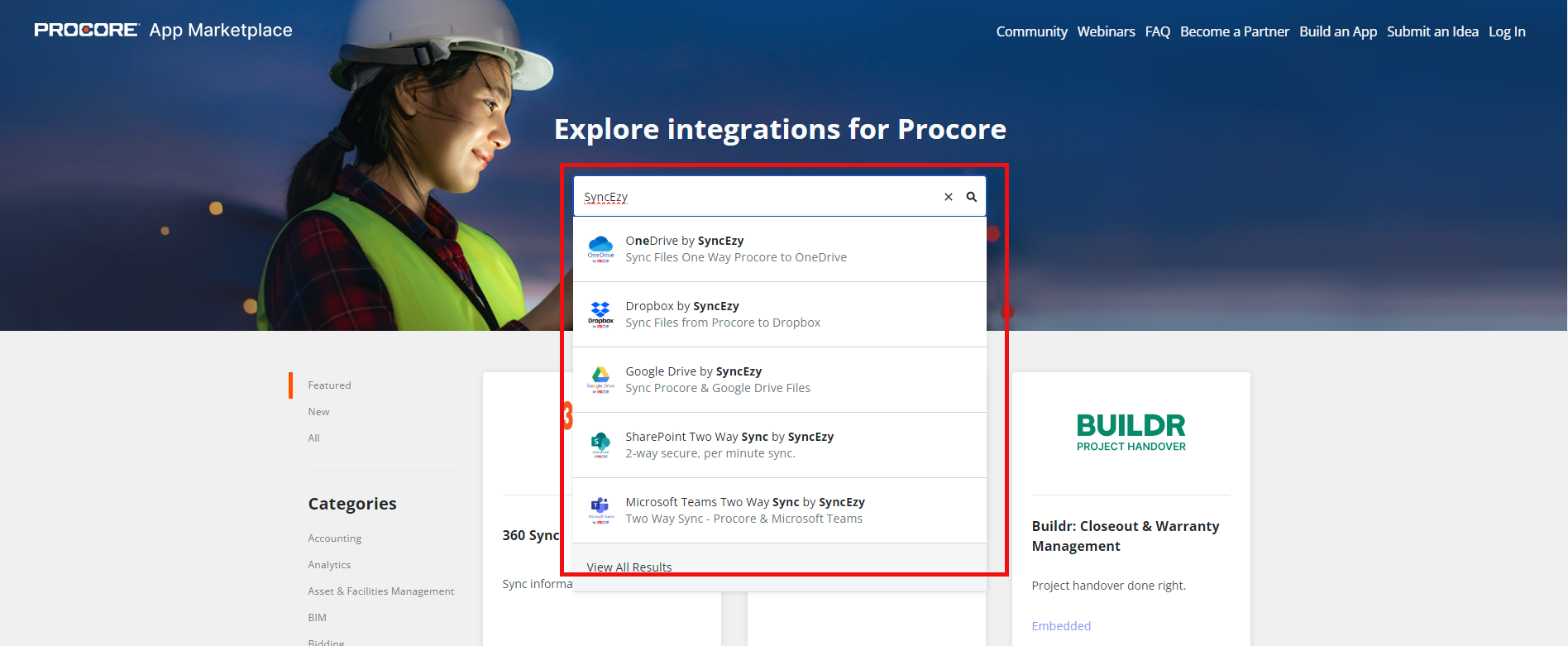
6. Click on the App that you need to install for your integration.
7. Click on Login to Install to install the app. Once the app is installed, logout from your Procore account and re-authenticate the Procore account on SyncEzy portal. Please refer to the steps here. After re-authentication the sync will work as usual and you will be able to configure new projects.
Other questions
Have a support question?
We offer three support channels:
Chat - Live Chat (24x5 support) from within your integration portal.
Phone - #1 for Support
AUS: +61 2 9136 9448
NZ: +64 9 303 2999
UK: +44 203 670 1109
US: +1 720 500 9302
Email - support@syncezy.com
Related Articles
Common issues and resolutions for Procore to Cloud storage integrations
Common issues and resolutions for Procore to SharePoint/Google Drive/Dropbox Error 1. App is not connected to this company/ Procore Error : Procore root folder not found You may encounter these errors while configuring a new project or when checking ...Understanding Data Limits for Procore Cloud Based Integrations.
This article explains Syncezy's data limits for Procore integrations, what happens when you reach a limit, and how to check your current usage. Data Limits and Usage Syncezy plans come with data limits to ensure smooth operation for all users. These ...Procore to Dropbox 2-way integration FAQs
This document addresses the variety of questions we encounter while helping clients. If you have a question that’s not addressed her please write to us at support@syncezy.com About the Procore to Dropbox integration Please also visit our Integration ...Procore to SharePoint Integration Overview
Summary This guide will give a detailed overview of the Procore SharePoint integration dashboard and reporting tools available. Getting Started Make sure you have the correct user credential permissions in Procore and SharePoint to setup up your ...Procore to Dropbox (Two-way) Integration Overview
Summary This guide will give a detailed overview of every section and tab that you can find in your Procore to Dropbox integration. This is applicable for both one-way and two-way syncs. Dashboard Dashboard tab gives you a overview of information on ...